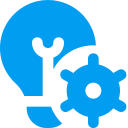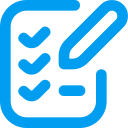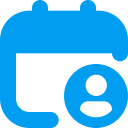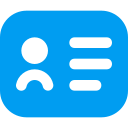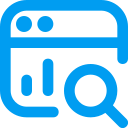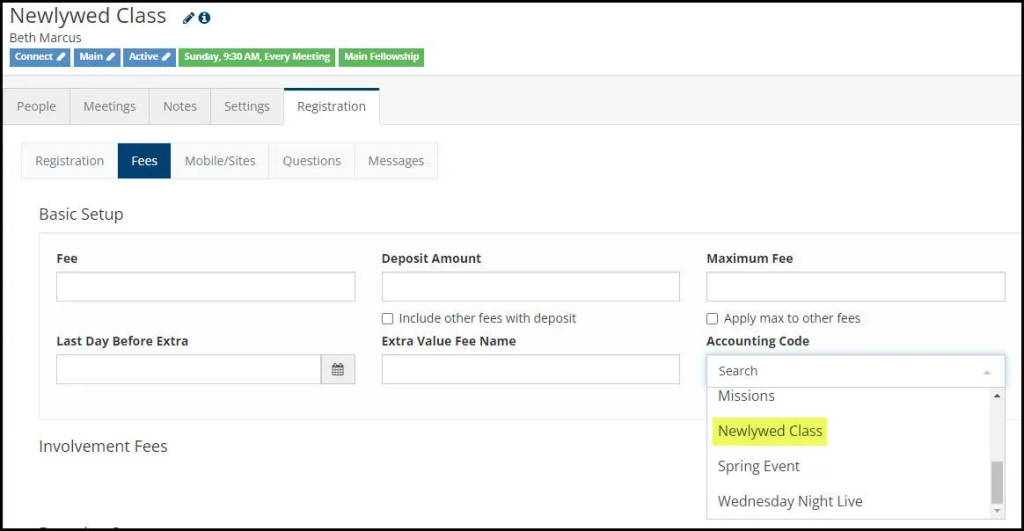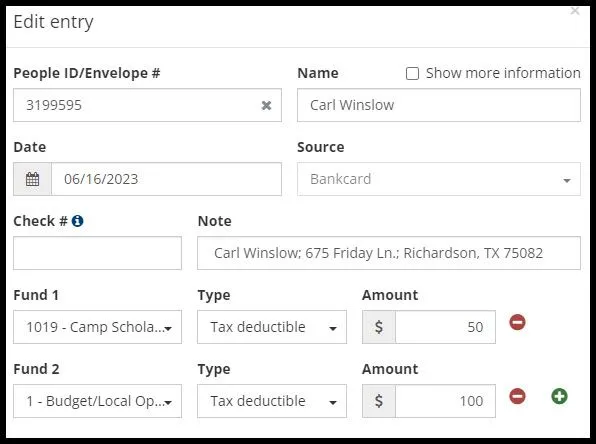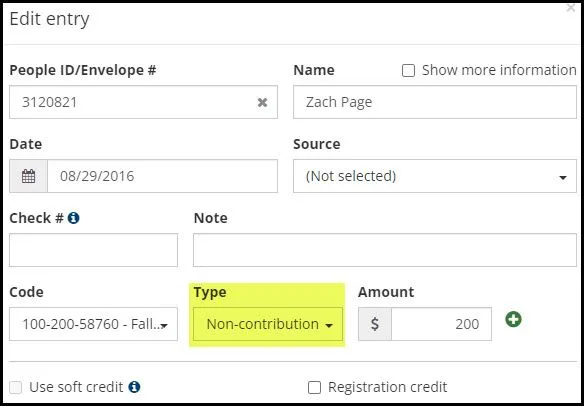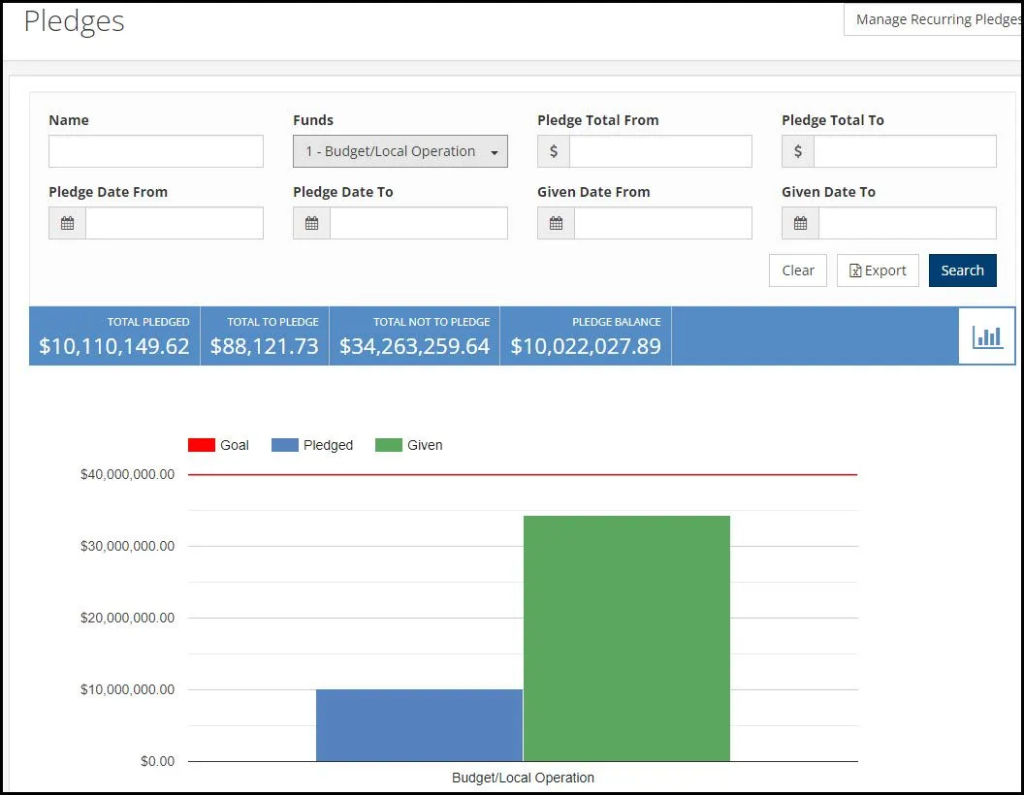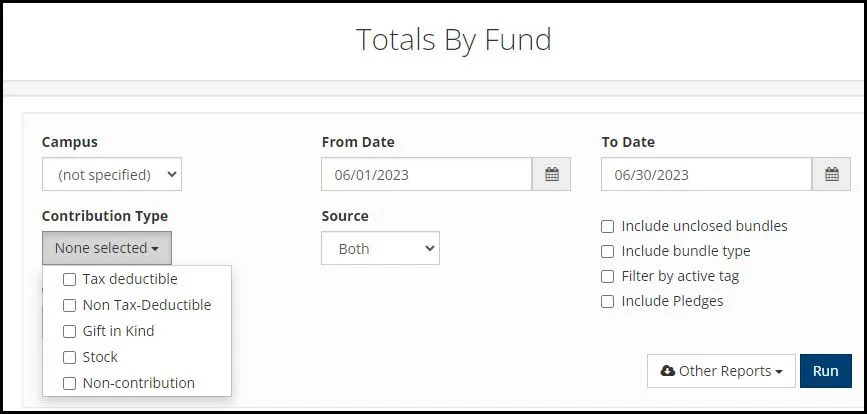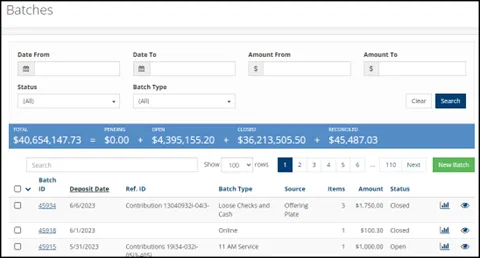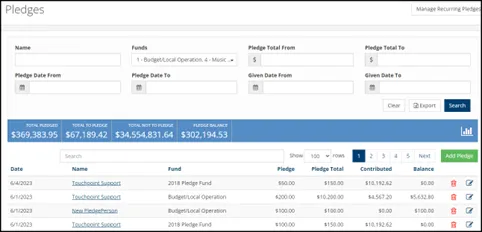Updates to Phase 1 of the finance enhancements
Since the finance changes (read about them here) were released last Tuesday, we know many churches will be using the new interface for the first time today.
Over the last week we received lots of feedback on the new pages and features. While most of it was overwhelmingly positive, we did receive some feedback on things that either did not work as well as you would have liked or that could be made better. We took that feedback and made the following changes:
- Batch Reports – Some churches were missing a batch report on the new batches page. This has been resolved.
- Did you know that this report and the multi batch report can be customized for your church?
- Would you prefer a summary view instead of a detailed view?
- Would you like a button to download this report to excel so that you can import it into your GL (General Ledger)?
- Check out the documentation here for recipe versions of this report that you can use today.
- Want something different? Our consulting team can create a custom for your church, for a small fee.
- Back to List – We heard mixed feedback on the fact that bundles now open in a new tab and that there is no longer a “back to list” button. We have changed this behavior such that if you click on the batch number it will continue to open in a new tab and if you click on the view icon to the far right of the batch search page it will open in the same tab. We have also added back the “batch to list” link and clicking on this link will take you to the batch search page with refreshed results.
- Note: we are going to sort the batch page to show open batches at the top. In the meantime, if you want to see only open batches, we recommend that you use the new filters on the page to easily view only what you are wanting to see.
- View All Check Images – We have added an option to “view all check images.”
- Fund Search – When you select the fund dropdown on the batch entry pop up, you can immediately start typing the fund name or number and no longer need the additional click to open the search box.
- Entry Sort Order – The sort order of batch contribution entries did not match the previous bundles page. This has been adjusted and now works the same as before.
- Note: if you split an entry, it will currently show at the bottom of the list. We have a fix for this that will be rolled out later this week.
- Firefox – Some of the dropdowns were not working in the Firefox browser. This has been fixed.
- Missing Non-Tax-Deductible – Some reports, including the Totals by Fund report, excluded Non-Tax-Deductible contributions even if this option was selected. This has been fixed.
- Missing Email Address – When searching for a donor to match a contribution, the email address was not displayed. It is now part of the “show more information” view.
- Contribution Notes – Notes were not showing on the batch page after entry. This has been fixed and no data was lost; it just was not being shown.
- Note: this is part of a bigger change that you will see over the coming weeks to simplify notes on contribution entries.
- Negative Estimated Amount – It is now possible to enter a negative “estimated amount” on a batch which will allow you to balance and close a batch that only has returned checks in it.
- Default Settings – New Admin settings are being added (coming soon) to set your defaults when creating a new batch.
- Archived Not Showing – The people search on the batch entry page currently excludes archived people. This will be fixed later this week.
- Editing All Entries – When editing an entry in a batch you will soon be able to tab through all the entries instead of closing each one and having to click to open the next one.
Thank you to the churches that provided feedback and helped make the system better for all churches. Our goal is to make these pages easy to use and reduce the time needed to manage your contributions.
Remember, this is Phase I of a three phase project, so stay tuned for details on later phases.