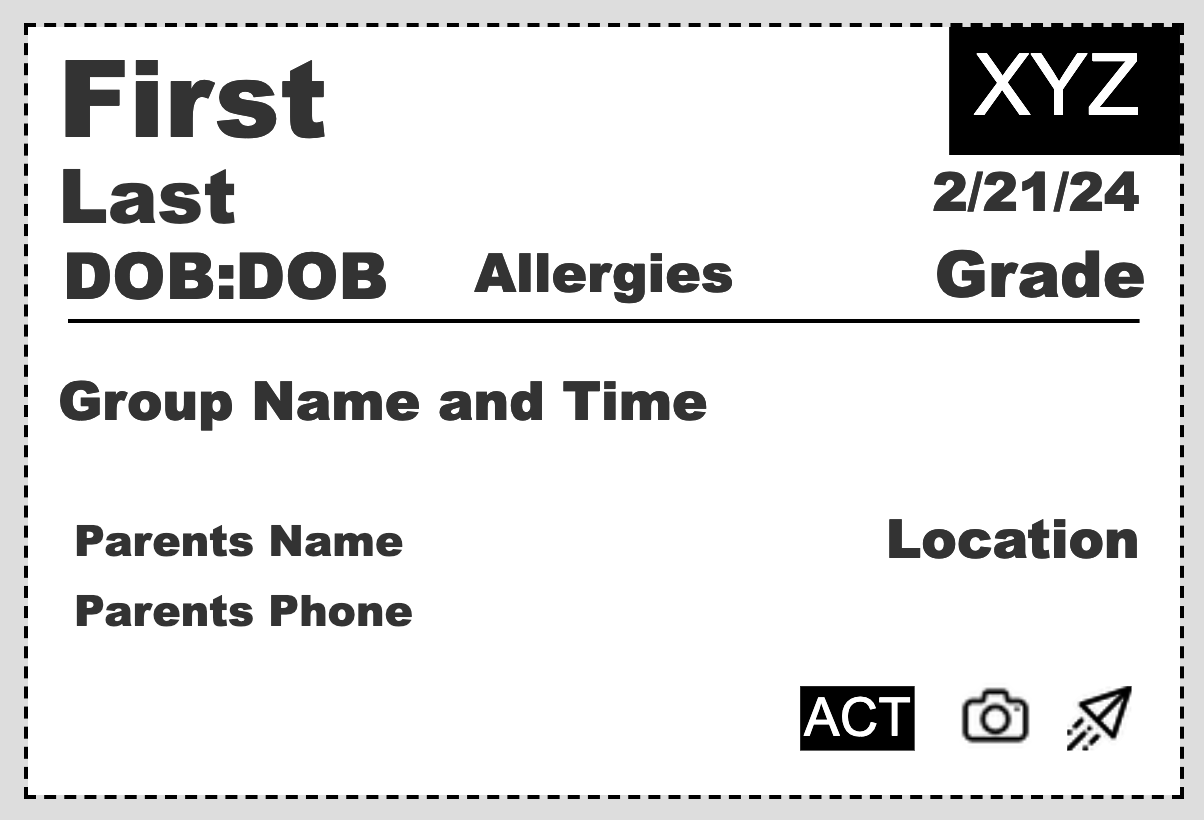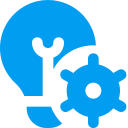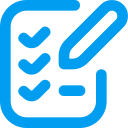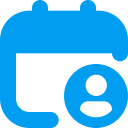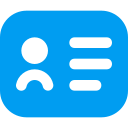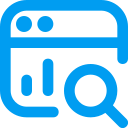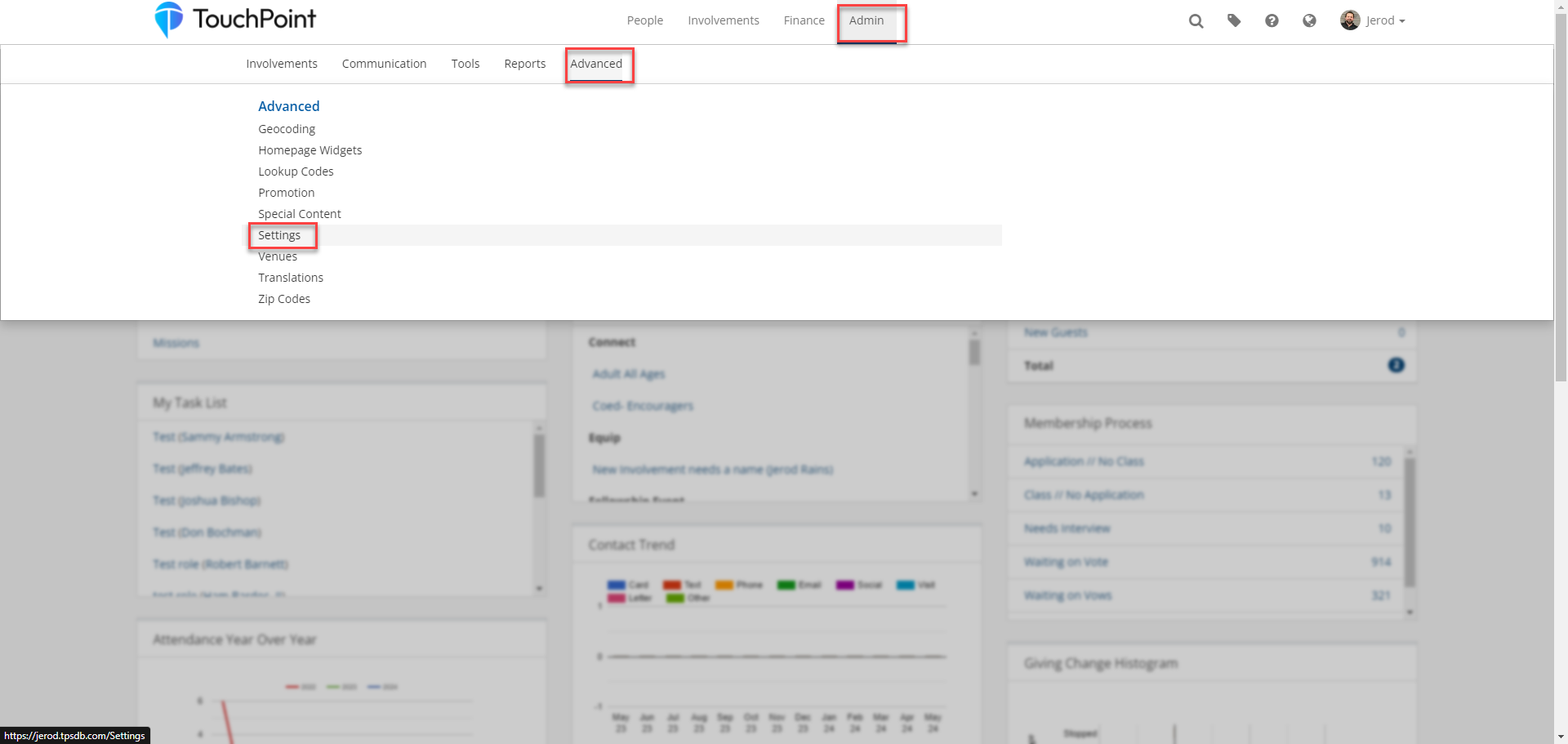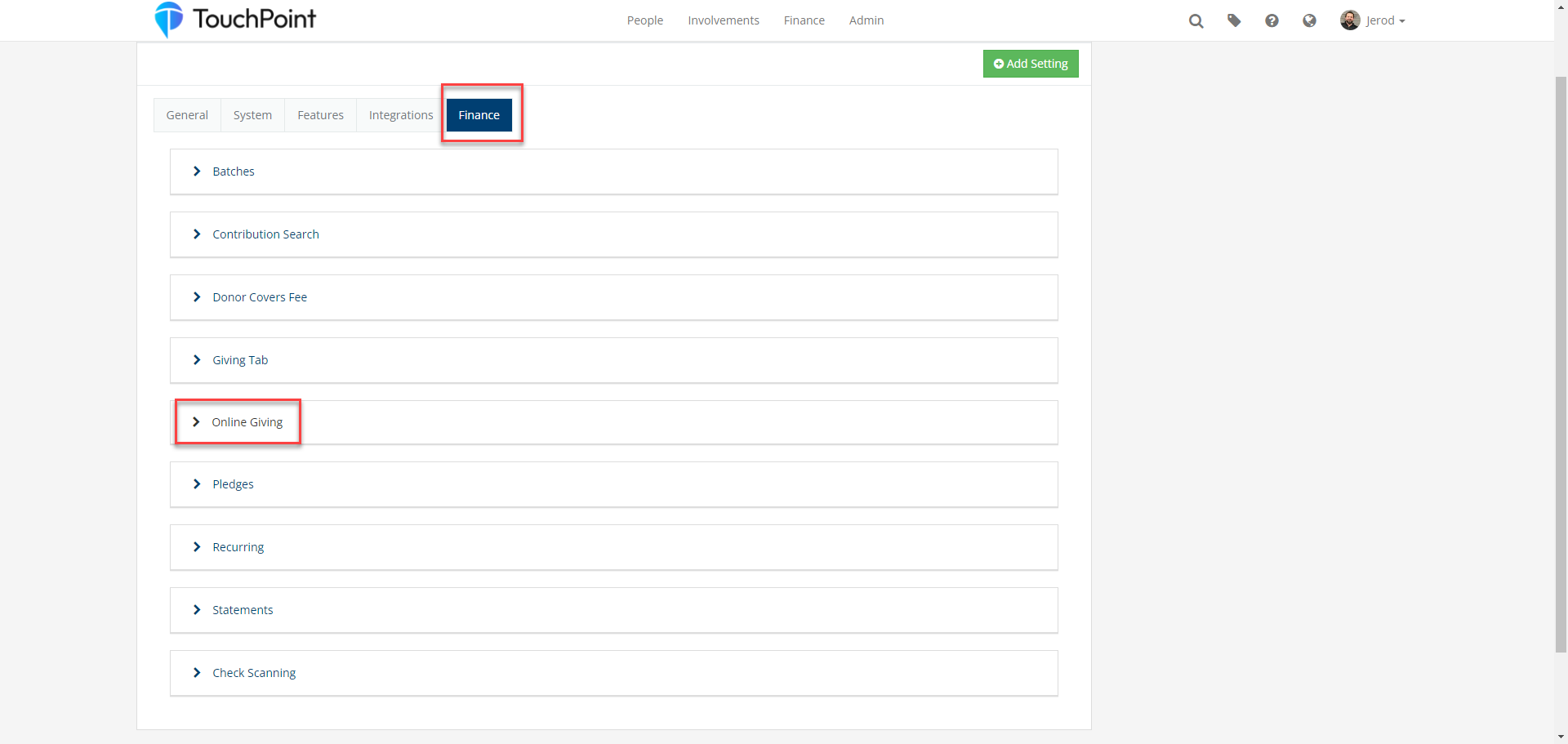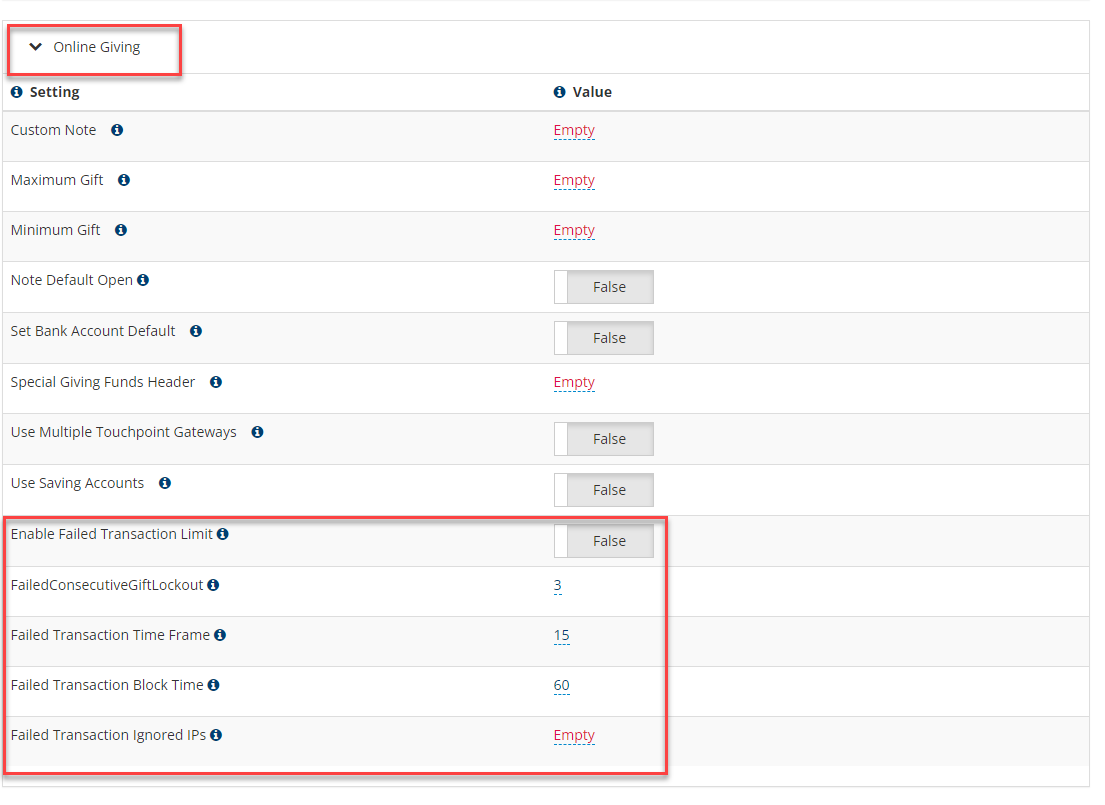We are incredibly excited to introduce you to TouchPoint Software’s new and improved Registration Form. These enhancements are designed to make your church’s registration process smoother, more intuitive, and more efficient. This update is scheduled for release on Wednesday night, August 28.
What’s New?
Quick Sign In
Forget remembering long passwords. Now, all you need is your phone number to quickly sign in, simplifying the registration process for everyone.
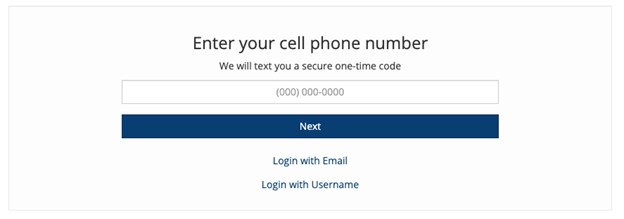
Conditional Logic
Enhance your registration forms with conditional logic. Guide registrants through a series of questions that appear based on their previous answers, creating a streamlined, choose-your-own-adventure experience.
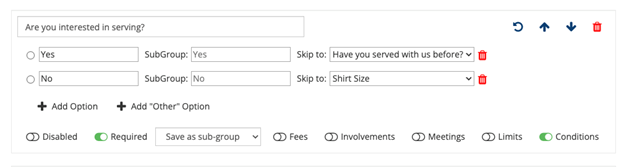
Question Level Add to Involvement
You can now automatically add people to specific Registration Form Involvements based on their answers to certain questions, ensuring they are immediately connected to the right activities.
Question Level Add to Meeting
Similarly, you can add individuals to guest lists for upcoming meetings directly from their responses, making organization effortless.
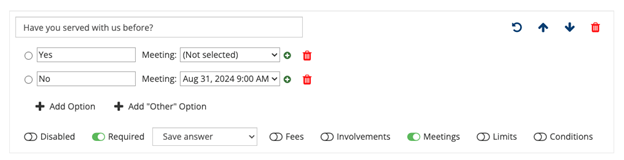
Easy to Find Registration Link
Access and copy the Registration Link directly from the Registration Tab without any hassle.
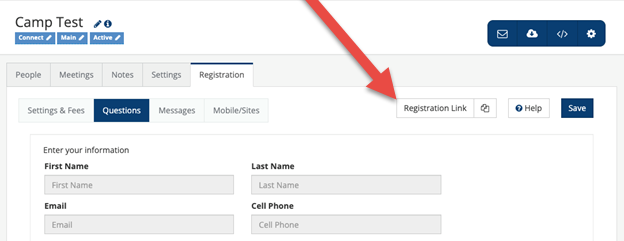
Drag & Drop Question Ordering
Reordering questions is now a breeze with the drag-and-drop feature, allowing you to customize your forms quickly.
Standardized Shirt Sizes and Medications
Standardizing t-shirt sizes and medications in your Lookup Codes means less manual entry. Registrants’ sizes and medications will auto-populate for future registrations, making the process quicker and more accurate.
Customizable Notification Email
Notify everyone who needs to know about new registrations instantly and include any necessary custom messages.
Kiosk Mode
Enable registrations on a shared tablet in communal spaces with ease.
Access Code
Keep registrations closed while still allowing individual entries with access codes. Perfect for last-minute additions without reopening the registration to everyone.
Important Notes
- Disabling One Page Forms
We will disable the creation of additional One Page Forms at the end of August 2024 as our new Registration Forms will replace them. Existing One Page Forms will still be usable and searchable. - Legacy Registration Types
Our goal is for the new Registration Forms to eventually replace all other registration types. For any new registrations you create, we recommend trying a Registration Form instead of a Join Involvement, User Selects, or Compute By Birthdate registration. If you would like us to disable the creation of any new legacy registration types, contact Support, and they can disable them for your church’s database.
The special purpose registration types, such as Record Family Attendance and Mission Trips, will be replaced in a future update of Registration Forms. - Shell Modifications
If you have created a custom registration shell or modified any existing shells, make sure the CSS is in the body, rather than the header. Check out the Standard Shells for Online Registrations help article for examples that will work correctly. - Future Updates
More Registration Form features are coming later this year, including a tool to convert existing registrations into the new format without losing any history.
Documentation and training videos will be available next week!
Join us tomorrow, June 27th, at 2 PM CST for our Q2 New Features Webinar, hosted by Chris Dolan and Hayley Whitworth. This informative session will cover the latest updates, including new church mobile app features, finance changes, and more. Don’t miss this opportunity to stay informed and enhance your church operations with our latest tools and strategies. Plus, we’ll be giving a special send-off to Chris Dolan as he concludes his time at TouchPoint Software.
Register now to ensure you don’t miss out on these exciting updates!
In our March New Features Webinar, we discussed the new Translations feature available in TouchPoint. The initial release included the ability to translate English word/phrases and the groundwork to add new languages. We are excited to announce that our recent update enabled Spanish translations!
Users can switch languages in TouchPoint by clicking on the Earth icon in the top right of the menu bar and then selecting English or Spanish from the Available Languages section.
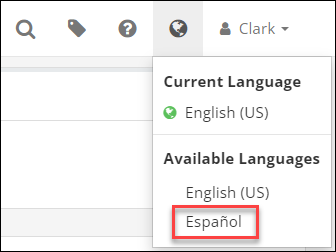
To modify any of the translations, an Admin can navigate to Admin > Advanced > Translations and make any necessary changes.
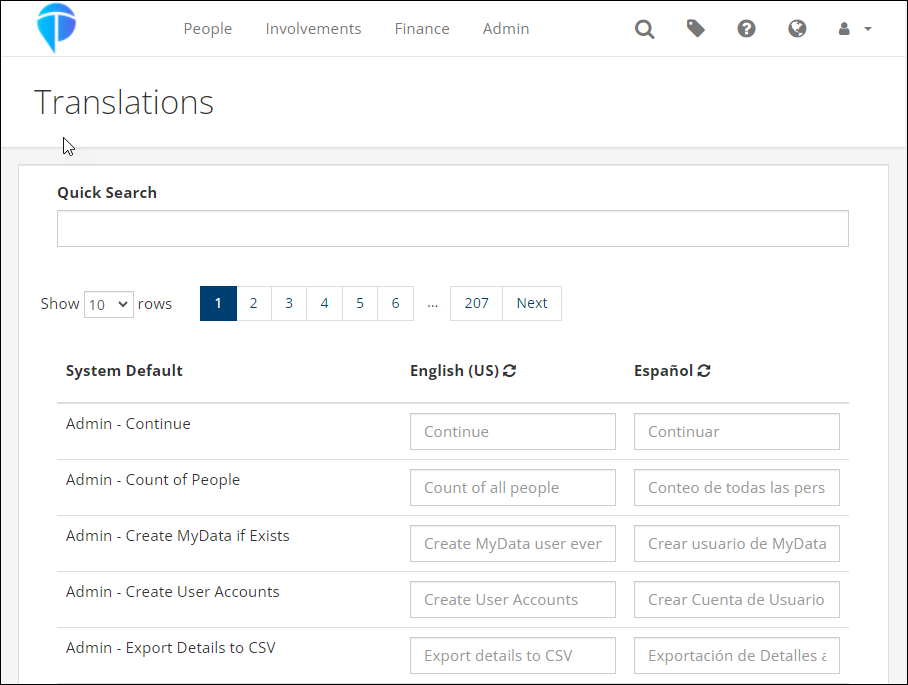
More languages will be added in the near future. If you have requests for specific languages, please let us know!
The June release was deployed Monday night, June 10. This includes new features and updates to existing features.
Finance Updates
The biggest update in this release is the completion of Phase 3 of the finance changes that we’ve been talking about for several months. This phase includes the new, improved Transactions Report that combines the current Contributions Search and Transactions Log. This new report will be released into beta initially, so most churches will not see it on their database. After further testing, we plan to make it available to everyone.
The following items will be visible to all churches immediately:
- There are 3 new Account-based roles available. These are similar to the current Fund-based finance roles, but note that these apply only to the new report (mentioned above) that is not available yet. Once this report is made live, you will have the ability to grant more granular access to people based on fund (using current roles) or account code (using the new roles listed below).
- ManageTransactions – This allows someone to see and manage all “non-contribution” transactions, unless the user also has the AccountManager role, in which case only transactions for those account codes will be visible.
- ViewTransactions – This is similar to ManageTransactions, but only lets someone view (not manage) all “non-contribution” transactions, unless the user also has the AccountManager role, in which case only transactions for those account codes will be visible. A user with this role cannot add transactions on the Member Dialog in an Involvement.
- AccountManager – This is used in conjunction with the ManageTransactions and ViewTransactions roles. It is a limiting role which signals that the user has an account-based finance role and limits the account codes that user sees based on the other roles the user has. This works like the FundManager role. If a user has this role, they can only select the visible Account codes based on their other roles in an Involvement.
- The Account Codes page now has a new dropdown menu to select the appropriate account management role for each account code.
- For churches using TouchPoint Giving, there is a new ACH Reversal Email template that is automatically sent to the donor whenever their ACH payment is reversed, along with the reason. NOTE: The church admin should update this template to add the following church contact information to the template.
- Contact Name
- Contact Phone Number
- Contact Email Address
- Changes made to pledges on the pledge management page are now tracked in the Contribution Change Log.
- The following updates have been made to the Batch Entry to make adding and managing contribution entries as easy as possible.
- When a new person is added for a scanned check, the check image will now appear on all screens of the process.
- There is an admin setting that can be enabled to show a person’s campus code when searching to add someone to a contribution.
- There is a new Post Contribution Pledge Funds admin setting that will allow you to specify the fund ID of funds that you want to see pledges/pledge balances for on a person’s record when searching to associate a person to a contribution.
- People ID’s less than 5 digits now pull into the People Search.
- Registration Credits has been updated to work similarly to Soft Credits and the following changes have been made.
- Error messages will be displayed if the user does not select a registrant or if a registrant is not in the selected Involvement.
- A green dot will display after the donor’s name if a contribution has a registration credit associated with it. This is similar to the blue dot that displays for Soft Credits. The Registration Credit checkbox will be checked and the section will be expanded if the contribution is opened for editing.
- When the Registration Credit section is expanded on a contribution that previously had that information entered, the registrant will display.
- Once a contribution has been saved with a Registration Credit, no changes can be made to the Registration Credit information and no further adjustment transactions can be created if that contribution is saved after editing other information.
- Users with the FinanceAdmin role can manually delete adjustment transactions, including those created because of a Registration Credit on a contribution.
- Donor Total Summary Report Updates
- This report will now show consistent results between tabs for units and amount by date.
- The new menu will display this report based on the same security restrictions that the old menu used.
- Several updates were made to Soft Credits to make them even easier to use.
- A blue dot has been added to items on a person’s Giving tab if the item is a Soft Credit.
- Header column sorting has been added to the Soft Credit section on a person’s Giving tab.
- Two new Search Builder Conditions have been added to specifically find people with Soft Credits.
- Soft Credit Recipient Number of Days – Enter the numbers of days to look back, Fund ID (or leave blank for all funds) and specify True or False to find any Soft Credit recipients.
- Soft Credit Recipient Date Range – Enter the date range, Fund ID (or leave blank for all funds) and specify True or False to find any Soft Credit recipients.
- When a finance user transfers gifts from deceased person to their surviving spouse, any associated soft credits will now move as well.
- Check images will now be available on a person’s giving tab for finance users to quickly reference.
- The following miscellaneous fixes/updates have been made related to the finance area.
- When completing an ACH reversals all the relevant information is now included.
- When processing a refund through TouchPoint, it will now go into the correct batch.
- Voided transactions will now automatically be removed from the pending batch.
- Voids that are processed on the TouchPoint Giving gateway will now show in the settlement report.
- On the pledge search page, the number of families field now reflects all filtered results.
- Credits that are processed on the TouchPoint Giving gateway will now show in correct settlement batch.
The following miscellaneous changes will also be included in the release:
- The Quick Sign-in settings have been adjusted to separate cell and email into two separate options for each church.
- If a donor that is associated with a PushPay gift is re-assigned, then the donor ID is now moved to the new record.
- The expiration on the Get Sub Link on the Volunteer Calendar has been extended from 3 to 7 days.
In addition to the above finance and other miscellaneous changes, several items related to the New Registrations have been addressed. The new registrations are in beta with several churches, and we are working hard to put the new forms through rigorous testing so that they can be made available for all churches as soon as possible.
Here are the updated items:
- The settings tab on involvements using the new forms, has been completely re-designed and reorganized.
- Setting up new questions no longer requires an open pledge fund
- Questions where options have reached their limit will now be grayed out if the limits have been reached upon page load
- We now verify limits for all question on the final checkout screen
- Unchecking “show” will now uncheck “required” on personal questions
- Email template renamed and updated to remove erroneous question marks
- Adding new person not in family shows blank address now
- Better cell phone formatting
- When adding someone to a meeting, the person is now added as attending
- If a new person is added under the age of 18, then they are added as a child
- Processing Fee works with Suggested Fee Question
- Registration Terms has been updated to show terms file name
- Registration now respect checkbox for whether address is required
- A user’s info no longer can be cashed into form
- When registering a child (non-logged-in), duplicates are not created if phone or email matches one of the parents
- Registrations now show in the app based on existing settings
We’re excited to announce a recent update designed further to safeguard our online giving platform against card testing fraud. If you use our platform for donations, please read on and implement these new settings immediately to enhance security.
What is Card Testing?
Card testing occurs when fraudsters verify if stolen credit or debit cards are active by making small transactions. At TouchPoint, we strive to balance ease of use for your donors with robust security measures to minimize such fraudulent activities. While no system is completely failproof, our continuous updates aim to bolster your protection.
Important Note: If card testing occurs on your system, neither you nor your donors are at risk. The fraudster gains no information about you or your donors.
Why This Matters
Any church giving software can be targeted for card testing. Our goal is to prevent large-scale abuse by implementing measures that discourage fraudsters from using our platform. The latest update introduces velocity checks on failed transactions, which you can enable under “Admin Settings” > “Finance > Online Giving.”
Five New Settings
Here’s a detailed look at the new options available:
Enable Failed Transaction Limit: Activates the new security feature, allowing you to customize the following settings.

Failed Consecutive Gift Lockout: This setting sets the number of failed transactions allowed before blocking further attempts. The default is set to three, meaning that after three failed attempts, the user will be blocked on the fourth attempt. You can adjust this to make the system stricter or more lenient.

Failed Transaction Time Frame: Defines the time window for tracking failed transactions. The default is 15 minutes. If someone makes two attempts and then waits 20 minutes before trying again, they won’t be blocked. This ensures genuine donors aren’t accidentally blocked.

Failed Transaction Block Time: This determines how long a user is blocked after reaching the failed transaction limit. The default is 60 minutes, meaning the block lasts one hour. Card testers typically move on after being blocked, reducing the likelihood of repeat attempts.

***Failed Transaction Ignored IPs: (Most Important)
This setting is crucial. It allows you to list IP addresses that are exempt from velocity checks. Separate multiple IPs with commas. Adding your church’s IP is recommended to prevent accidental blocking of legitimate donors with multiple failed attempts. Ensuring your church’s IP is listed will help maintain smooth operation for genuine transactions and avoid disruptions in your regular donation processes.

Emphasizing Security
We want to reiterate that your database and donors are not at risk from card testing. These transactions indicate fraudsters are attempting to test stolen cards on public platforms. By implementing these settings, we aim to make it significantly harder for them to exploit your giving page.
Please contact our support team through the TouchPoint platform if you have questions or need assistance. We are here to help ensure a secure and smooth giving experience for your donors.
As of today, the New Navigation Menu is now the default menu for all users in TouchPoint. We know that change is never easy, but we believe that after using the new layout for a bit, you will find that options are now laid out in a more logical manner. For those of you that did not try it during the beta period, here are a few highlights of the new menu.
- Finance items are all in their own menu area now, which will make finance tools easier to access. This new layout provides space for new reports for churches using TouchPoint Giving.
- The Reports menu has gone away, and now each main navigation area has its own Reports menu under it. You can add SQL and Python reports to this menu by using the “Add Report to Menu” option at the bottom of each report.
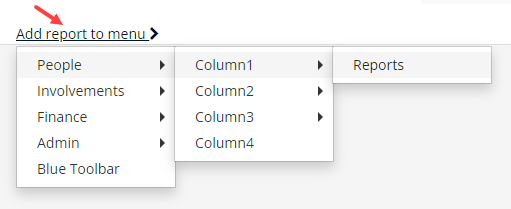
- Many admin tools and functionality were renamed and better organized.
- Tags are now completely managed from the Tag icon in the upper right corner near the Search icon.
If you have any issues with the new navigation, please contact Support and let us know. If you need to temporarily revert back to the old navigation menu, you can do so by clicking the User menu at the top-right and toggling the New Navigation off.
As we blogged about early last month, we will be flipping the switch next week, so everyone will have the New Navigation Menu as the default. We hope you’ve had a chance to test it out and familiarize yourself with the new, improved layout. If not, we encourage you to go ahead and manually turn it on for yourself now.
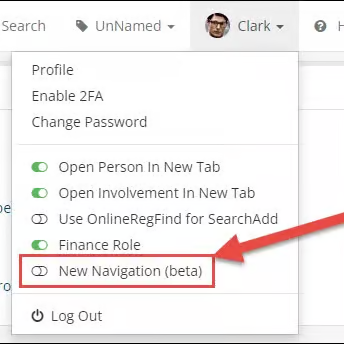
We appreciate all the feedback we’ve received from those of you who have already been testing out the New Menu, and we will be releasing any necessary tweaks prior to turning it on for everyone. The New Menu will be live when you log in to TouchPoint on Tuesday, April 9. If you have any difficulty navigating the New Menu, you will still have the option to toggle back to the old menu for a period of time.
As always, if you have any questions, please contact Support through TouchPoint’s Database.
See all the latest updates and what’s to come by watching last month’s New Features Webinar!
Are you ready to dive into the latest updates from TouchPoint Software? Mark your calendars because you won’t want to miss our upcoming webinar, featuring Hayley and Chris, as they unveil the newest features, those in beta testing, and what’s on the horizon for TouchPoint!
Special Date Announcement
Please note, exceptionally for this month, our webinar will be held on Tuesday, March 26 at 2 PM CST, not our usual Thursday slot. Ensure you mark this change in your calendar to not miss out!
Why Attend?
This quarterly update is a perfect opportunity for all TouchPoint users to get firsthand insights into how we’re evolving. We’re putting your feedback to work, striving to make TouchPoint the most efficient and user-friendly system available. Whether you’re curious about our latest releases, eager to hear about what’s currently in testing, or interested in what’s coming down the pipeline, this webinar is for you!
What to Expect
- New Features: Hayley and Chris will walk you through the latest enhancements and additions to TouchPoint. Discover how these new features can streamline your workflows and improve your overall experience.
- Beta Testing Insights: Get an exclusive peek at what’s currently in beta testing. This segment offers a unique chance to see what’s coming before it’s fully released, showcasing our commitment to innovation and quality.
- Upcoming Developments: Our roadmap is packed with exciting updates. Learn about the future of TouchPoint and how we’re planning to incorporate your valuable feedback into our system’s evolution.
Who Should Attend?
This webinar is a must-attend event for all TouchPoint users! If you’re looking to maximize your use of TouchPoint, curious about what’s next, or simply interested in learning more about our software, this webinar is designed for you.
Join Us
Don’t miss out on this opportunity to learn more about the latest and greatest from TouchPoint Software. Stay ahead of the curve, understand the new functionalities, and get ready to make the most out of your TouchPoint experience.
Mark your calendars for Tuesday, March 26 at 2 PM CST. This is a special scheduling for this month only, shifting from our usual Thursday meetings to Tuesday. Be sure to adjust your schedules accordingly!
Ready to Reserve Your Spot?
Sign up now to ensure your place in this essential webinar. Join us as we explore the forefront of TouchPoint’s innovation and how it can benefit you. Click here to register and secure your attendance for Tuesday, March 26 at 2 PM CST. It’s crucial to remember this unique scheduling to not miss this insightful session!
In today’s digital age, where the first impression is often the last, having a cohesive and well-branded online presence is crucial for any organization. This principle holds especially true for your giving page, a central point of interaction for supporters and donors. If you’re noticing a disconnect between your giving page and the overall branding of your website, it’s time for an “Extreme Makeover: Giving Page Edition.”
The Importance of a Well-Branded Giving Page
A giving page that seamlessly integrates with the rest of your website not only strengthens your brand identity but also builds trust and confidence among potential donors. Think about it: when was the last time you evaluated your giving page? Does it reflect your organization’s ethos and values? Remember, our God is glorified through quality and excellence, and your giving page should be no exception.
Potential Donor Concerns
Mismatched branding on your giving page can create confusion and doubt, making potential donors wonder if they’ve been redirected to a different site. This sense of unease can become a significant barrier to generosity, preventing people from contributing to your cause. It’s essential to ensure that every aspect of your giving page, from visuals to messaging, aligns with your overall branding to encourage and facilitate donations.
Customized Solutions for Every Need
Recognizing the need for flexibility and customization, we offer to create tailored giving pages for various aspects of your organization. Whether you’re looking to have a page designed for a specific ministry, missions fund, or capital campaign, we’ve got you covered. Our team is dedicated to delivering high-quality, branded giving pages that resonate with your audience and amplify your fundraising efforts.
Efficient and Effective Service
Understanding the urgency and importance of having an optimized giving page, we promise a swift turnaround time of just one hour per page. This efficient service ensures that your new, branded giving pages are up and running quickly, minimizing any disruption to your donation process.
Get Started Today!
Are you ready to give your giving page the makeover it deserves? Click here to begin the transformation and elevate your donation experience. Let’s work together to create a giving page that not only looks great but also effectively supports your organization’s mission, glorifying our God through quality and excellence.
Remember, in the realm of online donations, your giving page is more than just a transaction point—it’s a reflection of your commitment to your cause and your supporters. Don’t let an outdated or off-brand giving page hinder your fundraising efforts. Opt for an extreme makeover today and watch as your giving page transforms into a powerful tool that encourages generosity and supports your organization’s goals.
One Hour Per Page
Birthday Cakes, Paper Airplanes, and Cameras… Oh My!
Let’s talk about customizing your Check-In labels. We have added new and helpful information to the Check-In labels!
Can you add our logo?
You bet!
Can you add icons for things like photo releases?
No brainer!
Can you make the child’s name bigger?
When we’re done, you’ll be able to read Suzy’s name from space—or at least from the other side of the room.
The TouchPoint Label Builder provides all the flexibility you need to create customized labels that meet your team’s specific needs.
Elements are super simple to add and include subgroups, parent names, contact info, and allergies. You can even add icons that correspond to Status Flags!
WHAT DOES THAT EVEN MEAN???
Good question; calm down. Below, we have a church example. This church added a paper airplane icon to indicate that this child is approved to self-release and a camera icon to indicate that the team has approval to take and use a photo of this kiddo.
Now your staff and volunteers all know at a glance how to best support little Suzy without needing to go through files, asking another leader, or finding her parents!