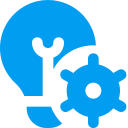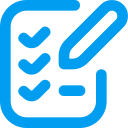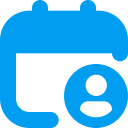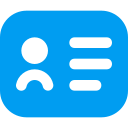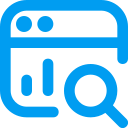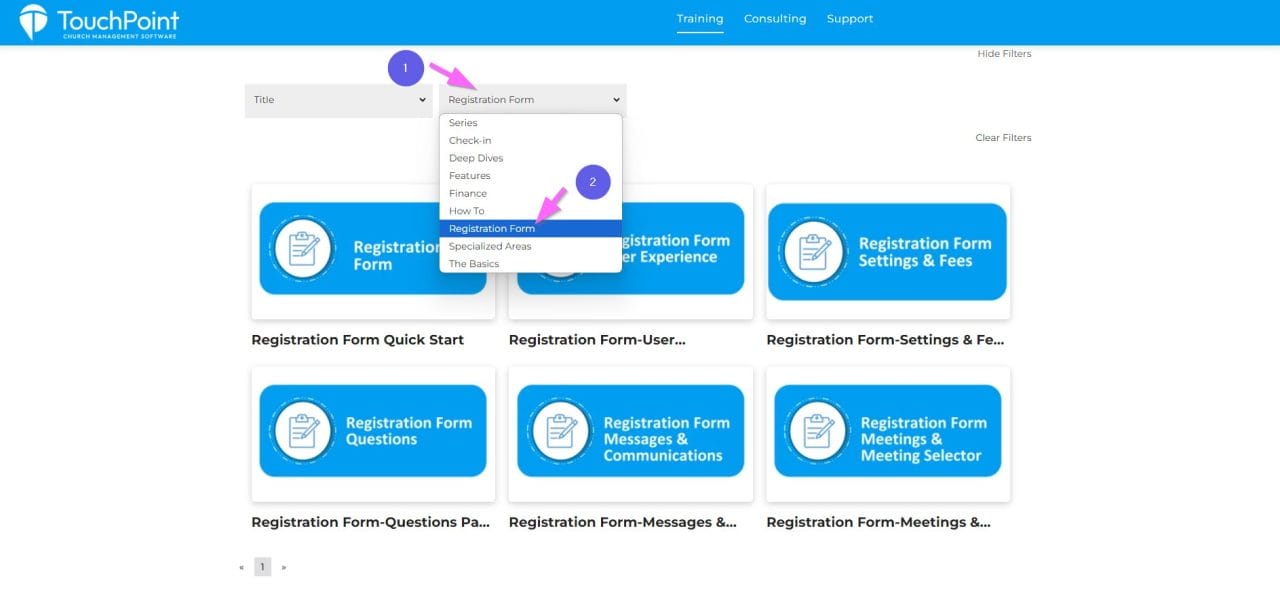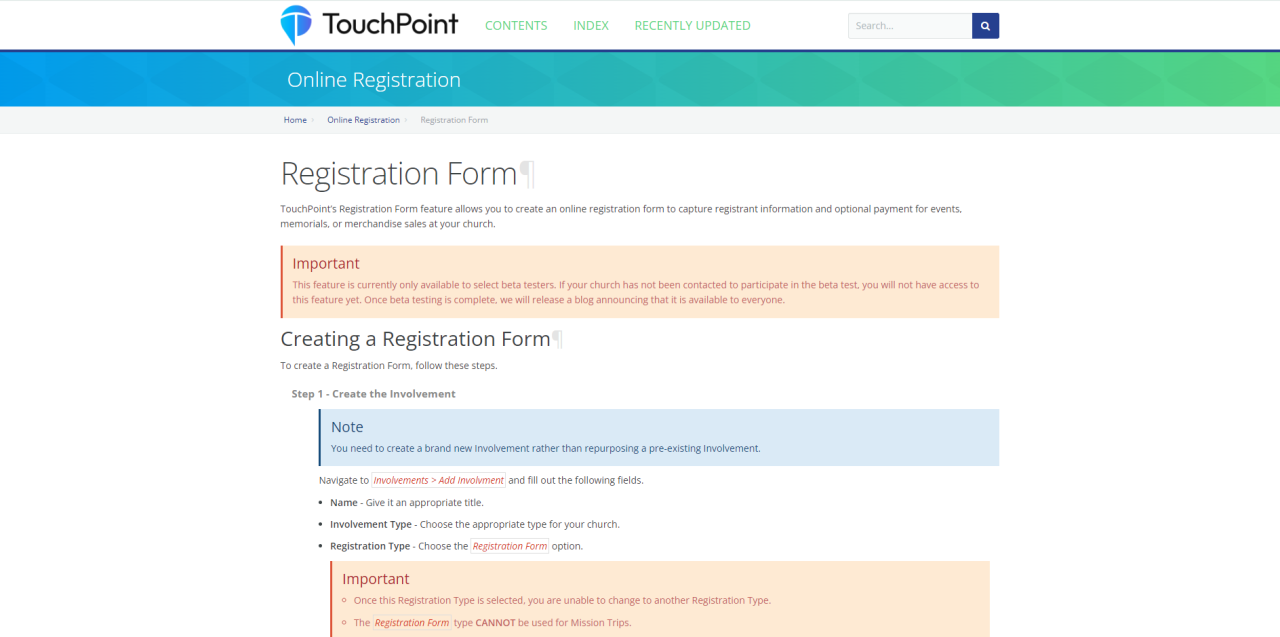Updated July 2, 2025
In 2022, we introduced several Grade and Promotion updates to better serve our partner churches. Here’s a summary of the key changes and how they can benefit your church:
New Grade Level Dropdown
We’ve added a Grade Level dropdown in Involvement and people records. This feature includes standard grade levels and allows you to add custom levels using Lookup Codes. To enable new levels, simply change the setting named Allow New Grade Levels (Admin > Advanced > Settings > System > Administration) to True. Reports that include Grade have also been updated to reflect this new Grade field.
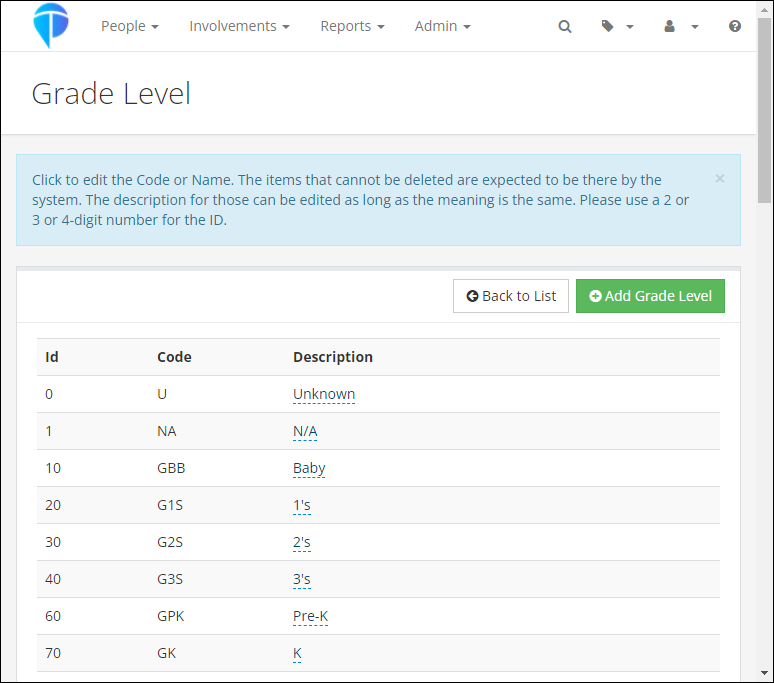
Automatic Grade Promotion
We introduced a new admin setting called Grade Update Date. This setting automatically promotes each child’s Grade Level annually. The default promotion date is set to July 1st, but you can customize it to match your church’s annual promotion schedule. Note: If you select a date prior to today, the promotion will be skipped for this year.
Legacy Grade Field
Another new admin setting, Hide Grade Legacy, allows you to hide the legacy Grade field once it’s no longer needed. Please note that for new church partners joining from 2024 forward, the legacy grade field will already be hidden.
As you prepare for Vacation Bible School and other summer and fall registrations, please keep the following in mind:
- Check Your Grade Update Date: Ensure this setting aligns with your church’s promotion timeline.
- Consider Registration Timing: When including the Grade question in an Involvement, consider the timing of registration versus when the Grade will be automatically updated. For example, if a registrant states they will be in 11th grade in the fall and the update happens after, they may be promoted twice.
- Adding New Members: When adding new members to your database and then to a Main Fellowship Involvement with a Grade populated on the Settings > General tab, this Grade will be added to their record. However, it won’t affect existing records with a Grade.
For more detailed information, please refer to these help articles:
Grade Field
Grade
Administrative Settings
As we recently announced in the TouchPoint Has Exciting New Features In The Registration Form blog, Registration Forms are now available to all partner churches! Be sure to check out that blog for more details about the exciting new features. To help everyone get up to speed on this new registration type, we have created the following resources.
Training Videos
Our team has created several new training videos specifically for the new Registration Form. Simply go to the TouchPoint Training website and select “Registration Form” from the “Series” drop down menu to see them all.
Documentation
Several new help articles are now available for the new Registration Form. Get started by reading the Registration Form help article.
Bookmark this training video! https://training.touchpointsoftware.com/media-resource/Registration%20Form%20Quick%20Start
In our March New Features Webinar, we discussed the new Translations feature available in TouchPoint. The initial release included the ability to translate English word/phrases and the groundwork to add new languages. We are excited to announce that our recent update enabled Spanish translations!
Users can switch languages in TouchPoint by clicking on the Earth icon in the top right of the menu bar and then selecting English or Spanish from the Available Languages section.
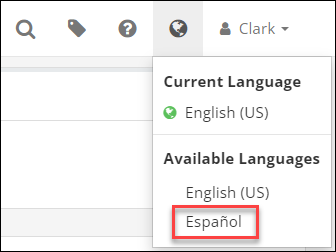
To modify any of the translations, an Admin can navigate to Admin > Advanced > Translations and make any necessary changes.
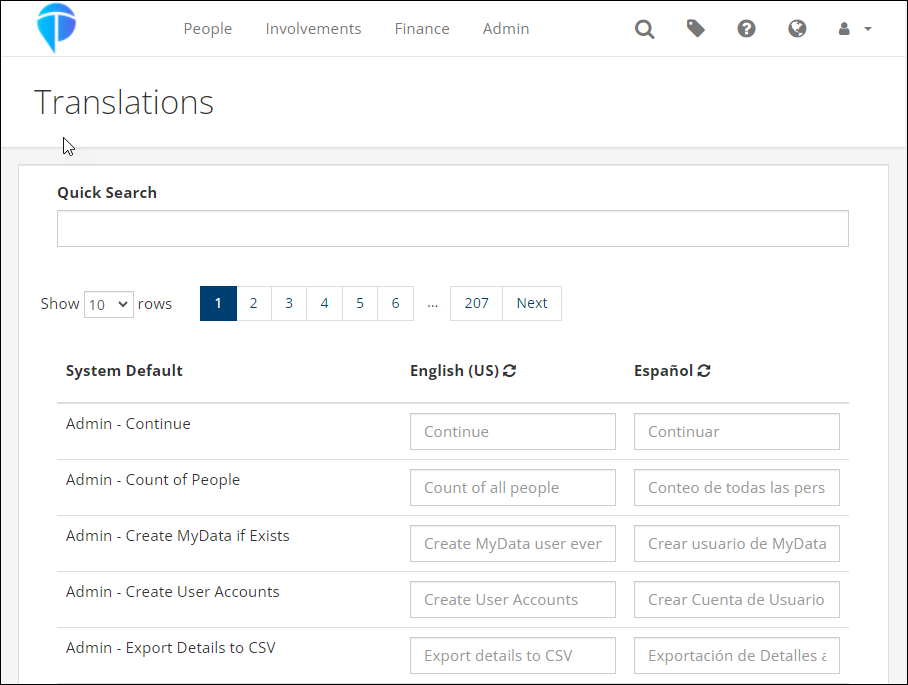
More languages will be added in the near future. If you have requests for specific languages, please let us know!
The June release was deployed Monday night, June 10. This includes new features and updates to existing features.
Finance Updates
The biggest update in this release is the completion of Phase 3 of the finance changes that we’ve been talking about for several months. This phase includes the new, improved Transactions Report that combines the current Contributions Search and Transactions Log. This new report will be released into beta initially, so most churches will not see it on their database. After further testing, we plan to make it available to everyone.
The following items will be visible to all churches immediately:
- There are 3 new Account-based roles available. These are similar to the current Fund-based finance roles, but note that these apply only to the new report (mentioned above) that is not available yet. Once this report is made live, you will have the ability to grant more granular access to people based on fund (using current roles) or account code (using the new roles listed below).
- ManageTransactions – This allows someone to see and manage all “non-contribution” transactions, unless the user also has the AccountManager role, in which case only transactions for those account codes will be visible.
- ViewTransactions – This is similar to ManageTransactions, but only lets someone view (not manage) all “non-contribution” transactions, unless the user also has the AccountManager role, in which case only transactions for those account codes will be visible. A user with this role cannot add transactions on the Member Dialog in an Involvement.
- AccountManager – This is used in conjunction with the ManageTransactions and ViewTransactions roles. It is a limiting role which signals that the user has an account-based finance role and limits the account codes that user sees based on the other roles the user has. This works like the FundManager role. If a user has this role, they can only select the visible Account codes based on their other roles in an Involvement.
- The Account Codes page now has a new dropdown menu to select the appropriate account management role for each account code.
- For churches using TouchPoint Giving, there is a new ACH Reversal Email template that is automatically sent to the donor whenever their ACH payment is reversed, along with the reason. NOTE: The church admin should update this template to add the following church contact information to the template.
- Contact Name
- Contact Phone Number
- Contact Email Address
- Changes made to pledges on the pledge management page are now tracked in the Contribution Change Log.
- The following updates have been made to the Batch Entry to make adding and managing contribution entries as easy as possible.
- When a new person is added for a scanned check, the check image will now appear on all screens of the process.
- There is an admin setting that can be enabled to show a person’s campus code when searching to add someone to a contribution.
- There is a new Post Contribution Pledge Funds admin setting that will allow you to specify the fund ID of funds that you want to see pledges/pledge balances for on a person’s record when searching to associate a person to a contribution.
- People ID’s less than 5 digits now pull into the People Search.
- Registration Credits has been updated to work similarly to Soft Credits and the following changes have been made.
- Error messages will be displayed if the user does not select a registrant or if a registrant is not in the selected Involvement.
- A green dot will display after the donor’s name if a contribution has a registration credit associated with it. This is similar to the blue dot that displays for Soft Credits. The Registration Credit checkbox will be checked and the section will be expanded if the contribution is opened for editing.
- When the Registration Credit section is expanded on a contribution that previously had that information entered, the registrant will display.
- Once a contribution has been saved with a Registration Credit, no changes can be made to the Registration Credit information and no further adjustment transactions can be created if that contribution is saved after editing other information.
- Users with the FinanceAdmin role can manually delete adjustment transactions, including those created because of a Registration Credit on a contribution.
- Donor Total Summary Report Updates
- This report will now show consistent results between tabs for units and amount by date.
- The new menu will display this report based on the same security restrictions that the old menu used.
- Several updates were made to Soft Credits to make them even easier to use.
- A blue dot has been added to items on a person’s Giving tab if the item is a Soft Credit.
- Header column sorting has been added to the Soft Credit section on a person’s Giving tab.
- Two new Search Builder Conditions have been added to specifically find people with Soft Credits.
- Soft Credit Recipient Number of Days – Enter the numbers of days to look back, Fund ID (or leave blank for all funds) and specify True or False to find any Soft Credit recipients.
- Soft Credit Recipient Date Range – Enter the date range, Fund ID (or leave blank for all funds) and specify True or False to find any Soft Credit recipients.
- When a finance user transfers gifts from deceased person to their surviving spouse, any associated soft credits will now move as well.
- Check images will now be available on a person’s giving tab for finance users to quickly reference.
- The following miscellaneous fixes/updates have been made related to the finance area.
- When completing an ACH reversals all the relevant information is now included.
- When processing a refund through TouchPoint, it will now go into the correct batch.
- Voided transactions will now automatically be removed from the pending batch.
- Voids that are processed on the TouchPoint Giving gateway will now show in the settlement report.
- On the pledge search page, the number of families field now reflects all filtered results.
- Credits that are processed on the TouchPoint Giving gateway will now show in correct settlement batch.
The following miscellaneous changes will also be included in the release:
- The Quick Sign-in settings have been adjusted to separate cell and email into two separate options for each church.
- If a donor that is associated with a PushPay gift is re-assigned, then the donor ID is now moved to the new record.
- The expiration on the Get Sub Link on the Volunteer Calendar has been extended from 3 to 7 days.
In addition to the above finance and other miscellaneous changes, several items related to the New Registrations have been addressed. The new registrations are in beta with several churches, and we are working hard to put the new forms through rigorous testing so that they can be made available for all churches as soon as possible.
Here are the updated items:
- The settings tab on involvements using the new forms, has been completely re-designed and reorganized.
- Setting up new questions no longer requires an open pledge fund
- Questions where options have reached their limit will now be grayed out if the limits have been reached upon page load
- We now verify limits for all question on the final checkout screen
- Unchecking “show” will now uncheck “required” on personal questions
- Email template renamed and updated to remove erroneous question marks
- Adding new person not in family shows blank address now
- Better cell phone formatting
- When adding someone to a meeting, the person is now added as attending
- If a new person is added under the age of 18, then they are added as a child
- Processing Fee works with Suggested Fee Question
- Registration Terms has been updated to show terms file name
- Registration now respect checkbox for whether address is required
- A user’s info no longer can be cashed into form
- When registering a child (non-logged-in), duplicates are not created if phone or email matches one of the parents
- Registrations now show in the app based on existing settings
The next release is scheduled to be deployed Wednesday night, May 15. This includes new features and updates to existing features.
- Training Website – A new Training tab will be added to the Help page in TouchPoint that provides a button to access the TouchPoint Training Library of videos.
- Mission Trip Support Notice – A new system email template will be available named Mission Trip Support Notice. This will let you customize the email sent when someone supports a mission trip.
- Totals by Age Report – A new “Age on Date” date picker will be added to the report that allows the user to select the date they want to use to calculate the person’s age.
- Home Page – We are introducing speed improvements to the TouchPoint Home Page that will allow you to more quickly navigate to another page without needing to wait for all the widgets to load.
We are excited to announce that the first round of beta churches are live on the new Registration Form feature and in the process of testing it now. 95% of the changes in that release are not yet visible to everyone else, but there are a few changes you might have noticed due to this recent update. Those include:
- Involvement Member Dialog updates
- The Move and Drop buttons were removed, but those are coming back in this release.
- The Edit button has been removed. You can now just make any necessary changes and click the blue Save button at the bottom.
- The Extra Member Info section has been renamed to Notes.
- The Notes tab has been removed and that information is now displayed in the Notes section on the Member Data tab.
- The Pending checkbox has been moved to the drop-down menu to the left of the Name column on the Members tab.
- New Lookup Codes allow answers to the following questions to be set/standardized per church.
- Shirt Sizes
- Medications
- Two new email templates for the default confirmation and notification email.
We will release more information about the new Registration Forms as we get closer to the full release to all partner churches.
As of today, the New Navigation Menu is now the default menu for all users in TouchPoint. We know that change is never easy, but we believe that after using the new layout for a bit, you will find that options are now laid out in a more logical manner. For those of you that did not try it during the beta period, here are a few highlights of the new menu.
- Finance items are all in their own menu area now, which will make finance tools easier to access. This new layout provides space for new reports for churches using TouchPoint Giving.
- The Reports menu has gone away, and now each main navigation area has its own Reports menu under it. You can add SQL and Python reports to this menu by using the “Add Report to Menu” option at the bottom of each report.
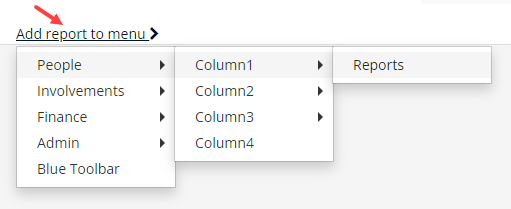
- Many admin tools and functionality were renamed and better organized.
- Tags are now completely managed from the Tag icon in the upper right corner near the Search icon.
If you have any issues with the new navigation, please contact Support and let us know. If you need to temporarily revert back to the old navigation menu, you can do so by clicking the User menu at the top-right and toggling the New Navigation off.
As we blogged about early last month, we will be flipping the switch next week, so everyone will have the New Navigation Menu as the default. We hope you’ve had a chance to test it out and familiarize yourself with the new, improved layout. If not, we encourage you to go ahead and manually turn it on for yourself now.
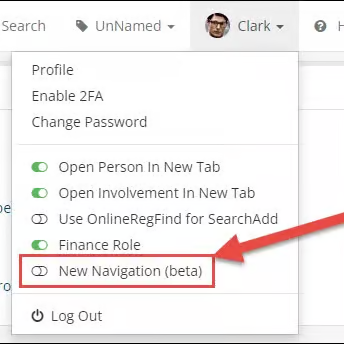
We appreciate all the feedback we’ve received from those of you who have already been testing out the New Menu, and we will be releasing any necessary tweaks prior to turning it on for everyone. The New Menu will be live when you log in to TouchPoint on Tuesday, April 9. If you have any difficulty navigating the New Menu, you will still have the option to toggle back to the old menu for a period of time.
As always, if you have any questions, please contact Support through TouchPoint’s Database.
See all the latest updates and what’s to come by watching last month’s New Features Webinar!
Last year, we launched the New Navigation Menu in beta. We have received great feedback from our partner churches which allowed us to enhance and improve the menu. As of now, users can optionally turn it on to use it.
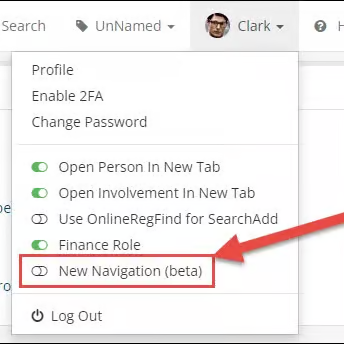
We are now nearing the end of our beta testing phase and will be setting the New Menu as the default option for all users the night of April 8th. For those of you that have not used the New Menu yet, we highly encourage you to go ahead and enable it so that you can familiarize yourself with it.
Here are a few highlights of the New Menu:
- Finance items are all in their own menu area now, which will make finance tools easier to access. This new layout provides space for new reports that are coming for churches using TouchPoint Giving.
- The Reports menu has gone away, and now each main navigation area has its own Reports menu under it. You can add SQL and Python reports to this menu by using the “Add Report to Menu” option at the bottom of each report.

- Many admin tools and functionality were renamed and better organized.
- Tags are now completely managed from the Tag icon in the upper right corner near the Search icon.
When you log in to TouchPoint on April 9th, you will see the New Menu. If you run into any issues with the menu, please report them to Support. There will be an option to revert back to the old menu, if needed. That option will go away in the near future and the old menu will be completely removed.
Another reminder blog post will be published in the coming weeks. For any questions/comments, please contact Support.