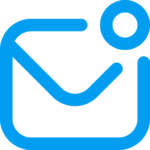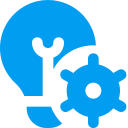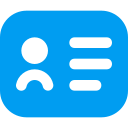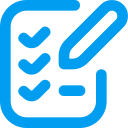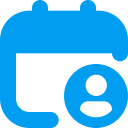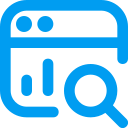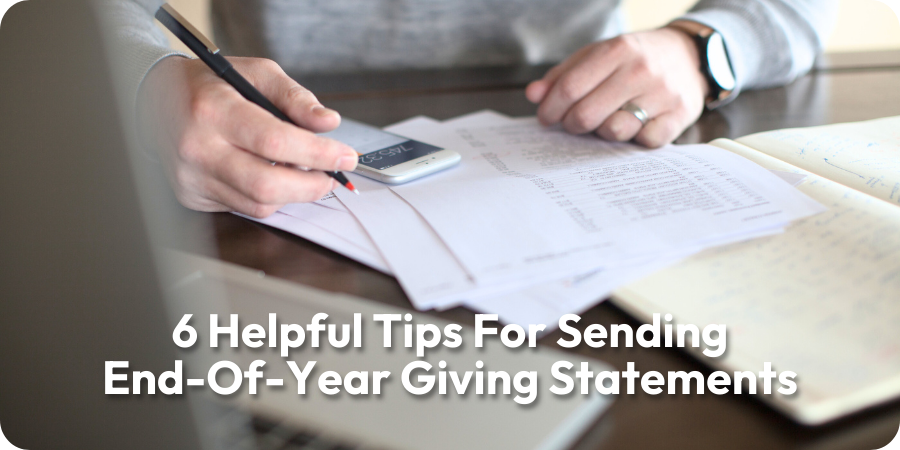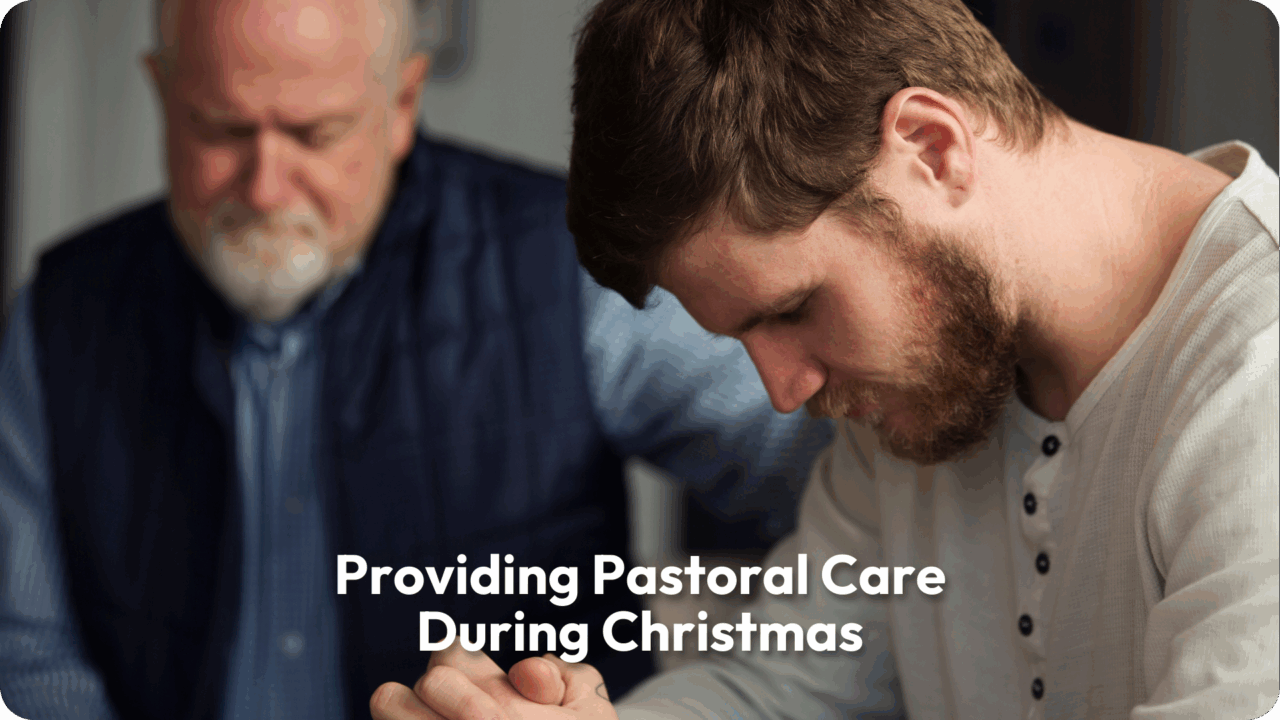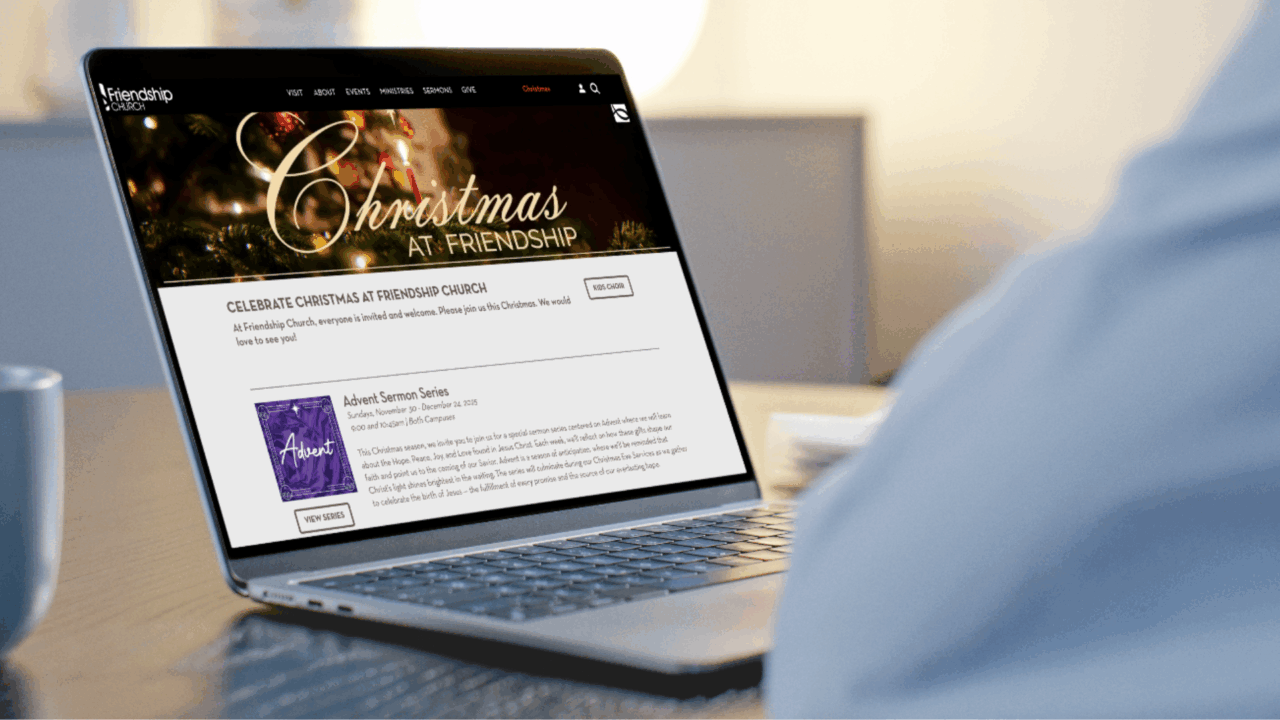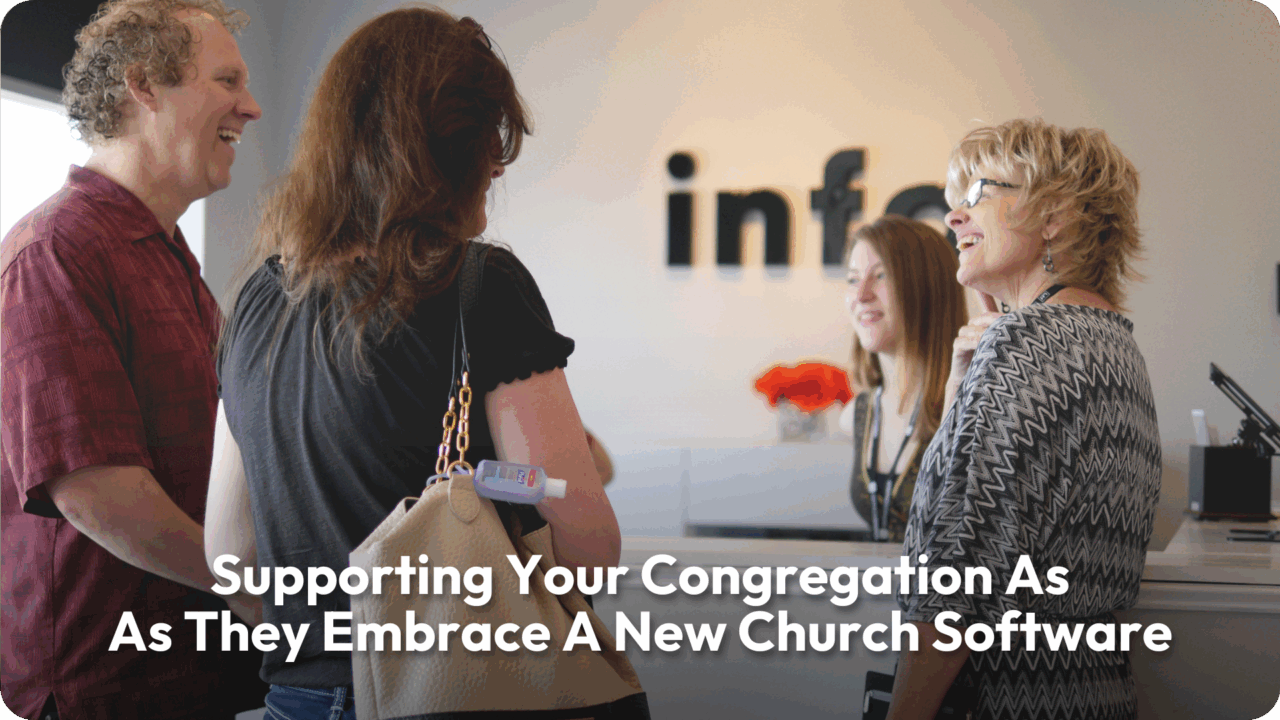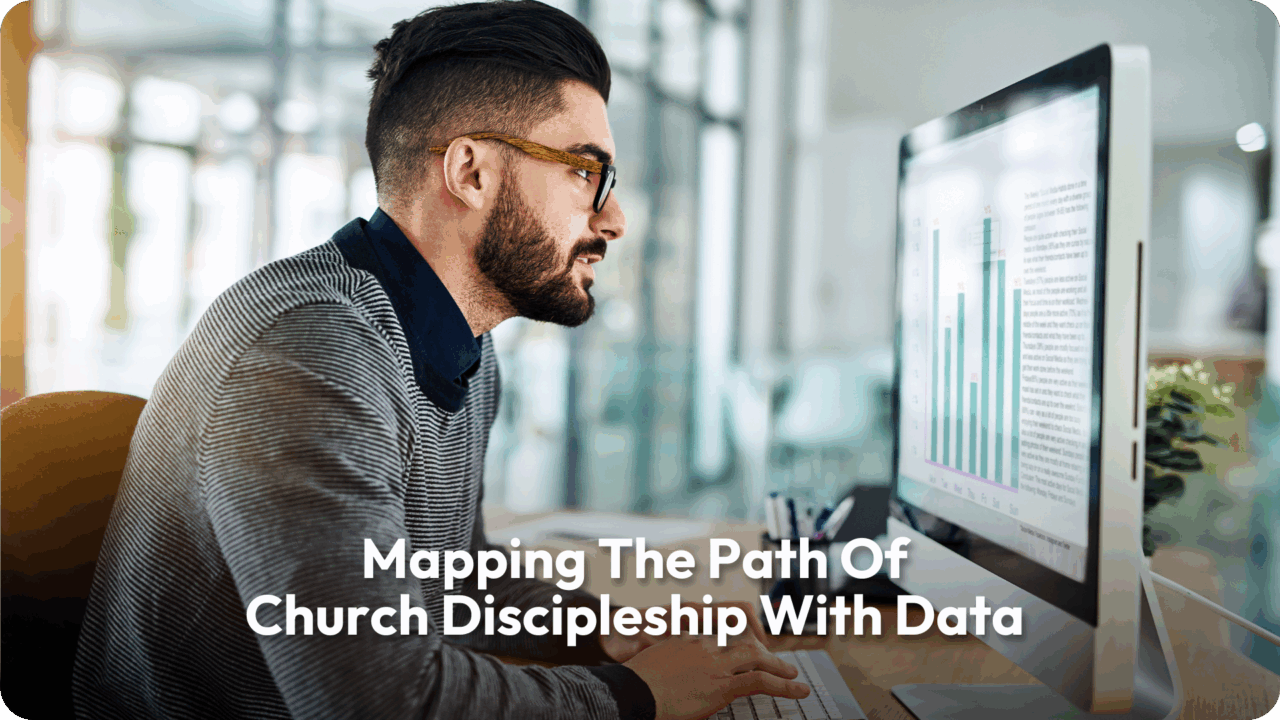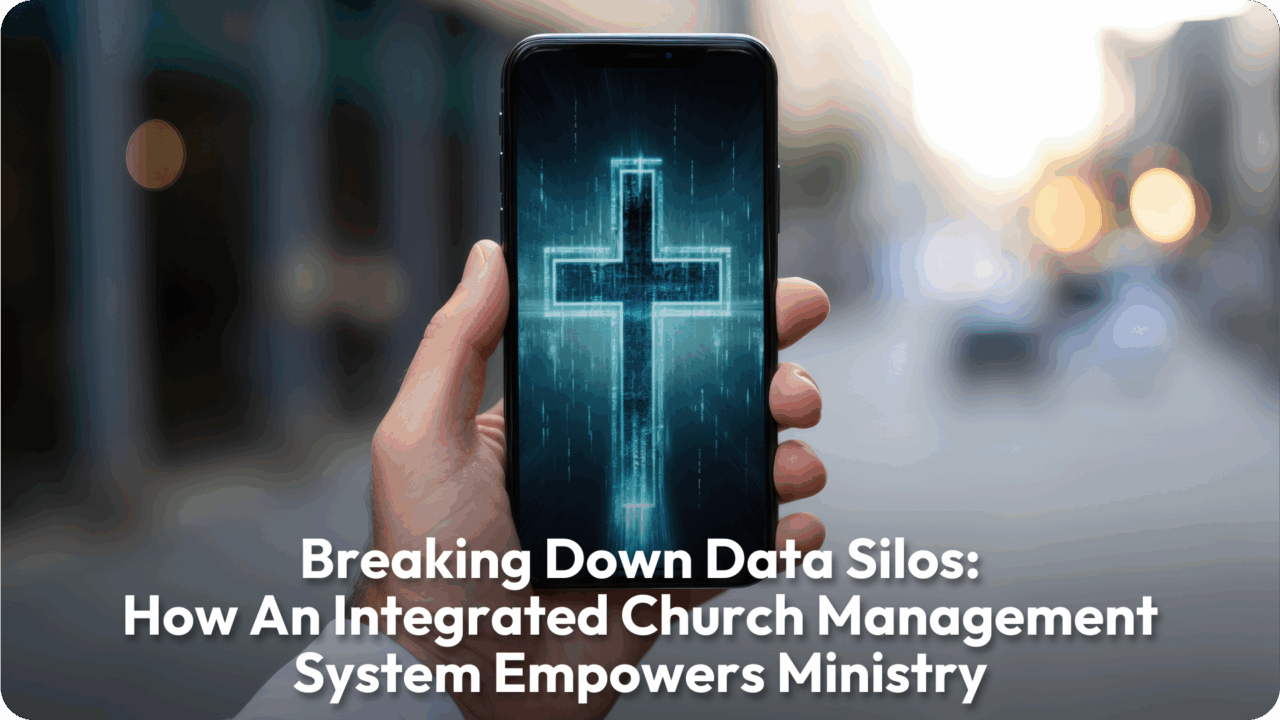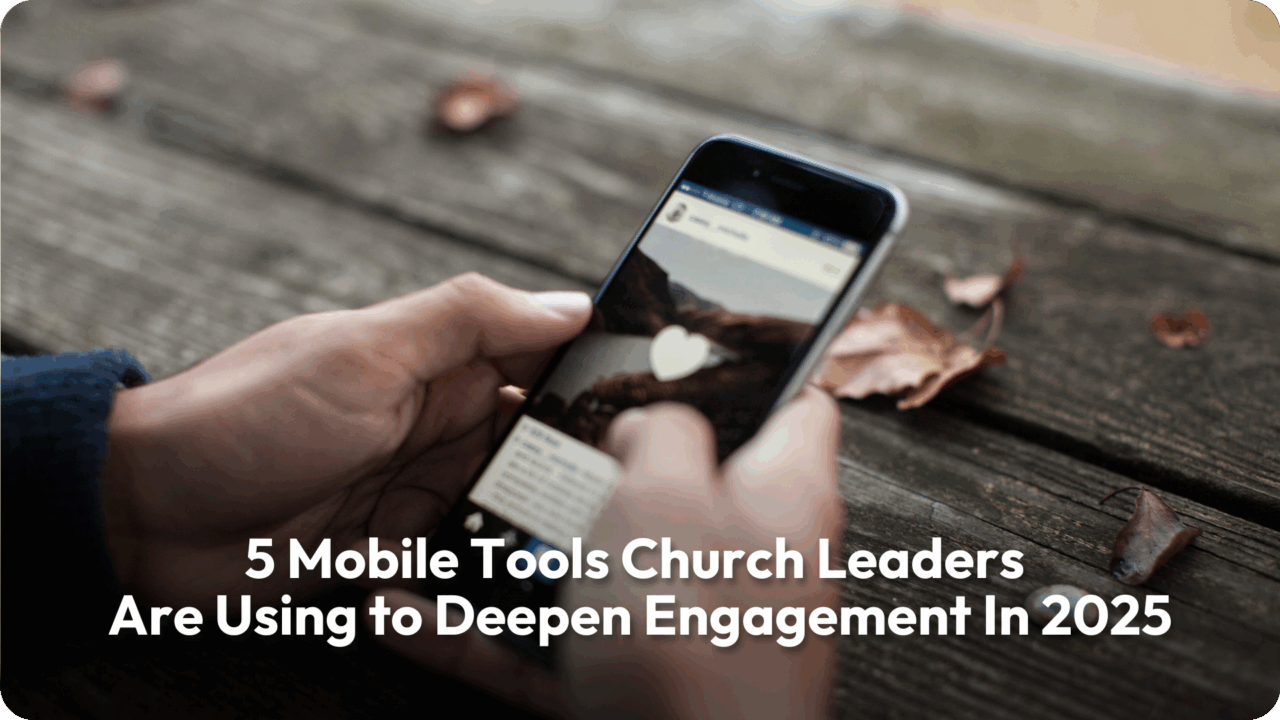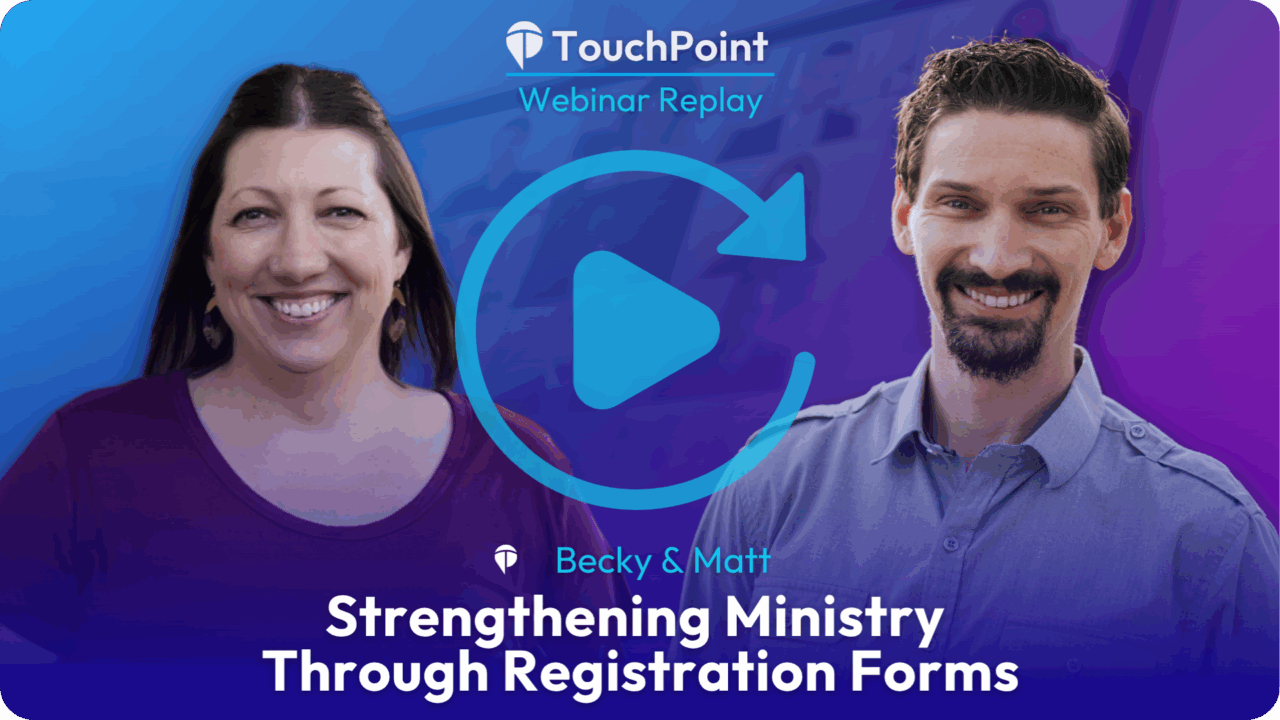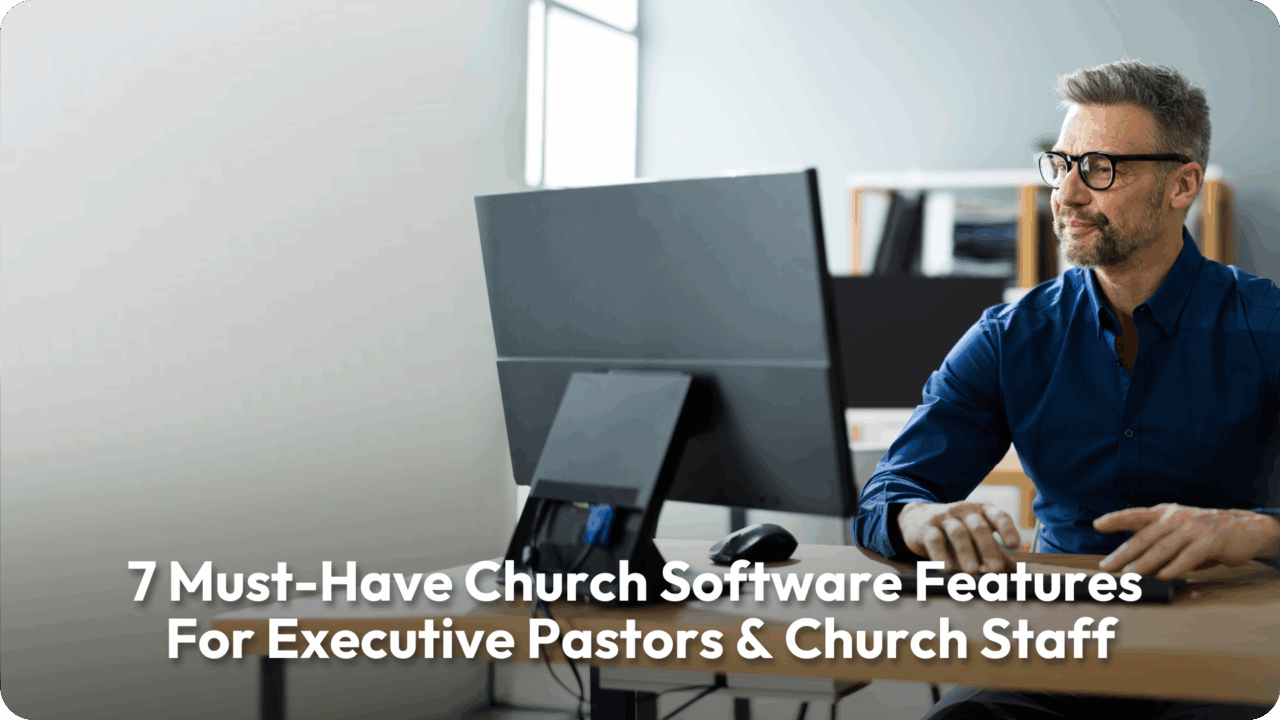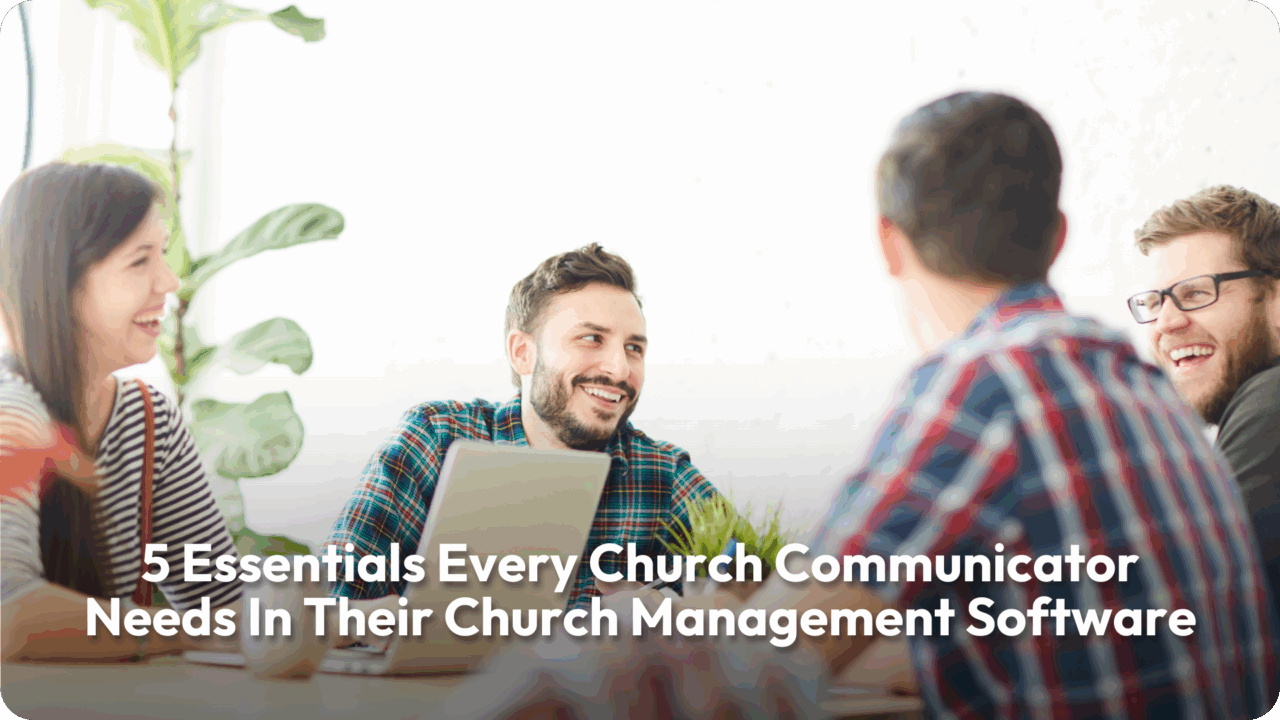Church Management Resources To Empower Your Ministry
Explore case studies, updates, webinars, and best practices designed to help your church grow, engage, and lead with confidence using TouchPoint.
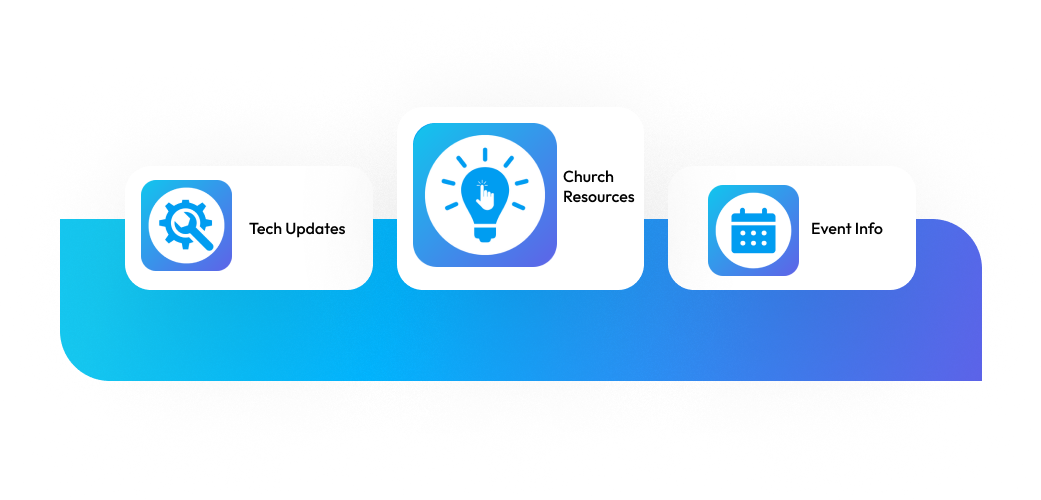
How Churches Can Communicate Clearly, Build Trust, & Start The Year Strong End-Of-Year Giving Statements For many churches, year-end giving statements are one of the most important financial communications of the entire year. They serve practical purposes for donors preparing their taxes, but they also communicate trust, transparency, and care. When handled well, giving statements […]
Tis The Seasonal Surge Of Attendance December has long been a special time on the church calendar, and the numbers prove it. For many congregations, the Christmas season brings some of the highest attendance of the year. It’s common to see packed pews at Christmas Eve candlelight services, often exceeding typical Sunday crowds. One recent church survey found that Christmas Eve […]
December has a way of filling up every corner of your calendar and your heart. Extra services. Special music. Advent devotionals. Volunteer parties. Year-end giving campaigns. Pastoral counseling for people who are grieving, lonely, or overwhelmed. If you serve as a pastor, ministry director, or church administrator, you probably feel it in your bones right […]
Churches across the country are preparing to welcome thousands of families, longtime members, and first-time guests this Christmas season. And while ministry teams are working hard to create meaningful on-campus experiences, a clear and welcoming Christmas landing page remains one of the strongest tools to invite guests to participate in seasonal events and services. A landing page often serves as a […]
When a church adopts a new church management software (ChMS), the transition affects more than technology. It touches families as they learn a new way to check in their children, members as they adjust to different giving tools, and regular attenders figure out how to register for events. The true measure of this transition is […]
Discover how growing churches can use data to track engagement, move visitors into deeper discipleship, and guide large congregations with clarity.
In ministry, every person matters. And in a large church, keeping track of every person and their journey can feel overwhelming—unless your tools are working for you, not against you. That’s where an integrated church management system (ChMS) plays a pivotal role. But if your system is fragmented or your data lives in multiple places, […]
Explore five mobile tools for churches to deepen engagement and connection beyond Sunday services. Learn how prayer apps, personalized content, midweek discipleship, and mobile giving foster everyday ministry.
Discover how NFC tags for churches simplify giving, sign-ups, and check-ins. Real examples, security tips, and practical steps to get started.
Are your Registration Forms helping or hurting your ministry? In our latest TouchPoint webinar, we explored how Registration Forms can do more than collect names—they can fuel connection, ministry growth, and next steps in faith. This insightful session featured Becky Gossard, one of our experienced Consultants, and Matt Brown from our Marketing Team, who both […]
A Ministry-First Guide to Leading with Clarity, Connection, and Confidence You Didn’t Say Yes to This Role to Drown in Data. You Said Yes to Shepherd People. In the rhythm of a growing church—1000, 3000, 5000 people showing up weekly—the Executive Pastor stands in a sacred gap: the space between vision and execution, mission, and […]
Some weeks, communication feels like a full-time job. You’re crafting emails, building event pages, updating announcements, and trying to keep everyone in the loop—while still showing up for your team and your people. You care deeply about helping your congregation stay connected and engaged. But without the right tools, that care can quickly turn into […]