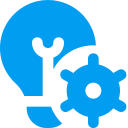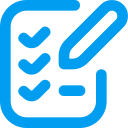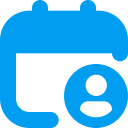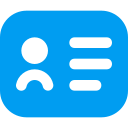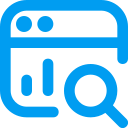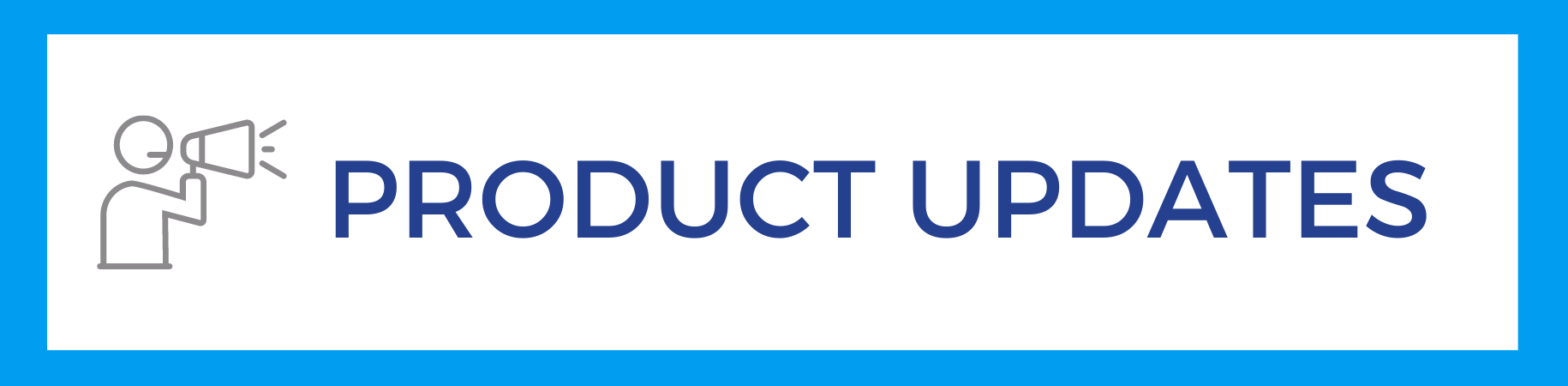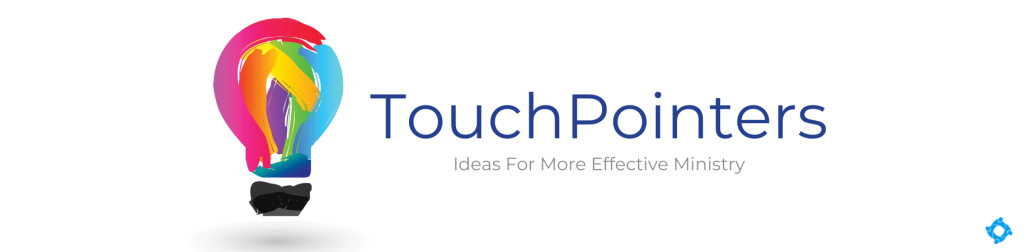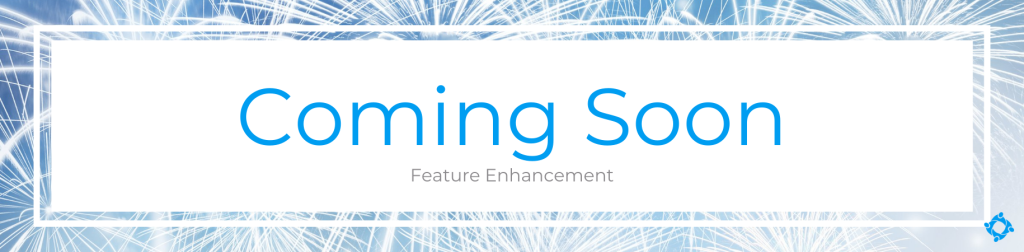Dec 14, 2022
*** Due to changes to the Check-In Profiles, you will need to log out and back in to all Check-In kiosks. ***
We have added new settings to Check-in Profiles and the Classroom Dashboard. These settings will provide even more flexibility when designing the Check-In experience that works best for your church.
Check-In Profile
Navigate to Administration > Check-In > Profiles. The following additional settings are now available.
- Under the Security tab, there is an option for Disable “Un-checkin”. This toggle will enable or disable the ability for someone to uncheck the box showing they’ve been checked in to a class at the kiosk. The new Allow Reprint Code option allows the kiosk worker to reprint the security code from the Admin Edit Menu. A label with the same security code from the person’s previous check-in session will print
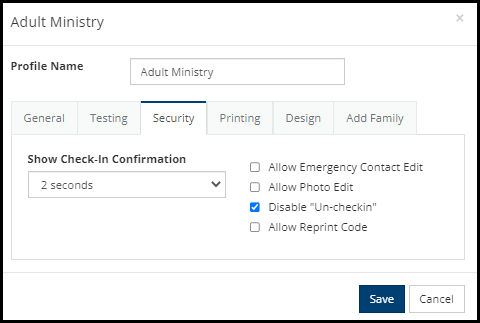
- Under the Printing tab, the Location Label dropdown offers options for controlling when or if this label is printed. A new option named Disable Reprint Labels will hide the option to Reprint Labels from the person at the kiosk and adds the option to the edit menu while in admin mode.
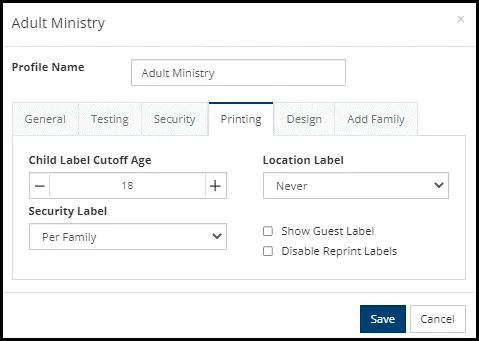
Classroom Dashboard
Three new settings have been added to the Check-In administrative settings to enhance security.
- Use the Show Code on Classroom Dashboard setting to display the most recent security code for the child on the Details page.
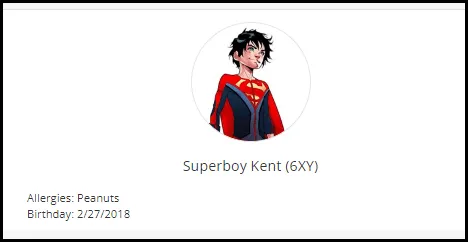
- The Enable Limit to Campus setting will limit the Involvements to only those of the same campus setting, when moving a child from one class to another.
- The Classroom Dashboard: On the Way setting will turn off the “On the Way” feature and all checked in members will show as present on the dashboard.
See the Check-In Profiles and Check-In Settings help articles for additional information.