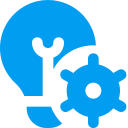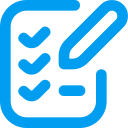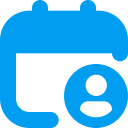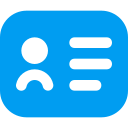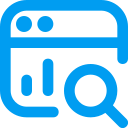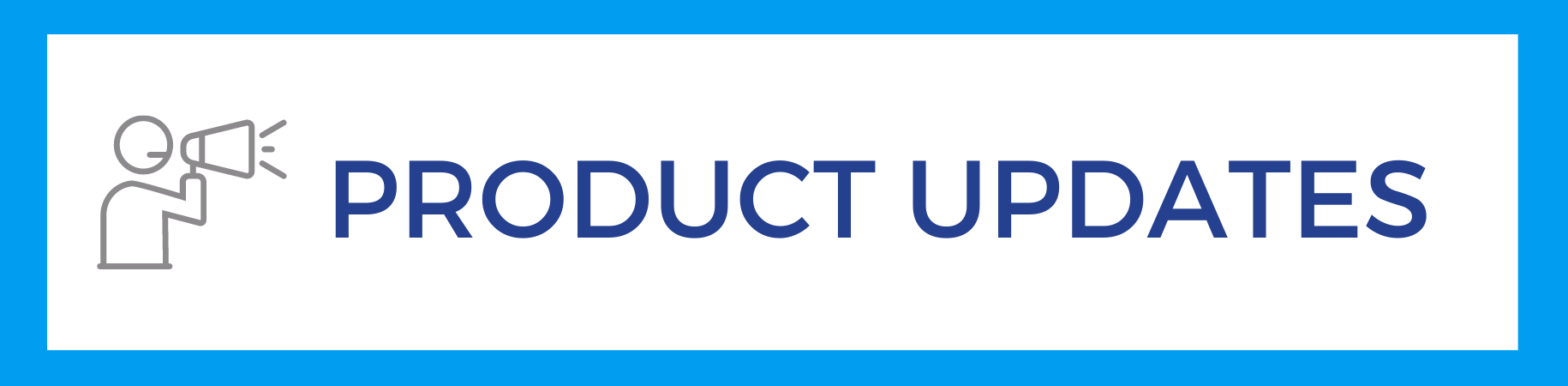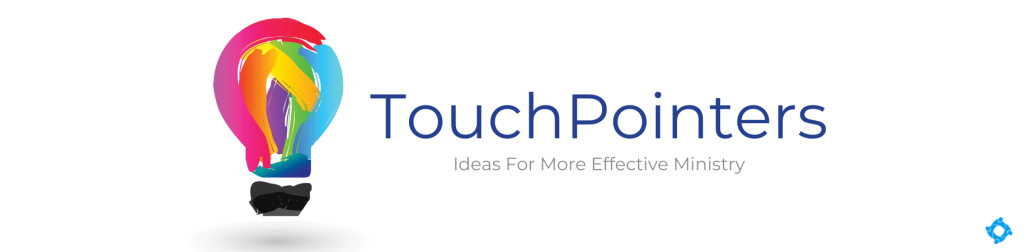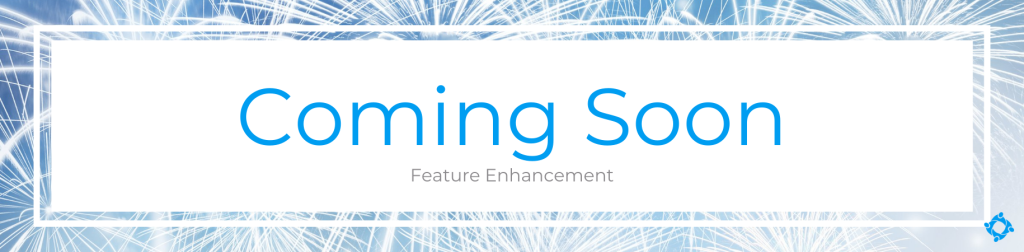Aug 30, 2023
We’re excited to announce that PHASE II of the Finance enhancements in TouchPoint will be deployed tomorrow (Wednesday) night, August 30. Watch this brief video for a quick overview of these changes.
Read below for a full list of the included changes:
1. All online transactions will now display in Batches.
a. Online registration payments will have a type of “Non-contribution”.
b. The account code listed on the registration Involvement will display in the Fund/Code column.
i. NOTE: if your church has not set up account codes yet, we encourage you to do so. This will make reporting and reconciliation easier. If you have a registration that accepts payment and no account code is entered, it will be possible to select one on the Batch page.
c. If a person makes a registration payment and a donation at the same time, it will record as one entry, but with a split.
d. Online entries will not allow editing the date or amount since those are set by the donor/registrant.
2. Online transactions will be in a Pending ACH or Bankcard Batch, depending on the transaction type, until they have settled. The two Pending Batches will be highlighted in yellow and pinned at the top of the page.

3. When transactions settle each night, they will be entered into a Batch with the settlement date set as the deposit date. The daily Batches will be automatically balanced and (optionally) automatically closed by changing the Auto Close Online Batches setting (Admin > Settings > Finance > Batches) to True.
4. The Deposits Totals report has been removed as it is no longer needed.
5. The Settlements report is temporarily still available for you to reconcile transactions prior to the release of this update. The report should not be needed moving forward since the settlement Batches will match the Batch entry page now.
6. A new Soft Credit option is now available when creating a Batch entry that allows you to give credit to a person for a contribution from another entity.
a. The Giving tab on a person’s record will now show a Soft Credit Detail section if they have a soft credit.
b. Soft Credit Summary by Fund (Non Tax Deductible) and Soft Credit Contributions (Non Tax Deductible) sections have been added to the default statement template and can optionally be added to a custom contribution statement, if your church uses a custom one.
c. The Contribution Search page will show a Soft Credit option in the Contribution Type dropdown menu. This will be unchecked by default.
d. The Pledge page will count Soft Credits as a gift given to a pledge, not a gift given not to a pledge for pledge calculations.
e. Any gift that has a Soft Credit associated with it will not show on the Pledge Fulfillment Report to avoid being double counted.
f. To make it easy for you to associate soft credits, anytime a soft credit is associated with to a donor, the next time you check the box to associate a soft credit the system will remember and recommend the previous associate person(s).
i. Note: if you would like the association to happen automatically (without needing to check the box for future gifts) we have a new admin setting named Auto-check Soft Credit if Associated (Admin > Settings > Finance > Batches) that can do this for you if you set it to True.
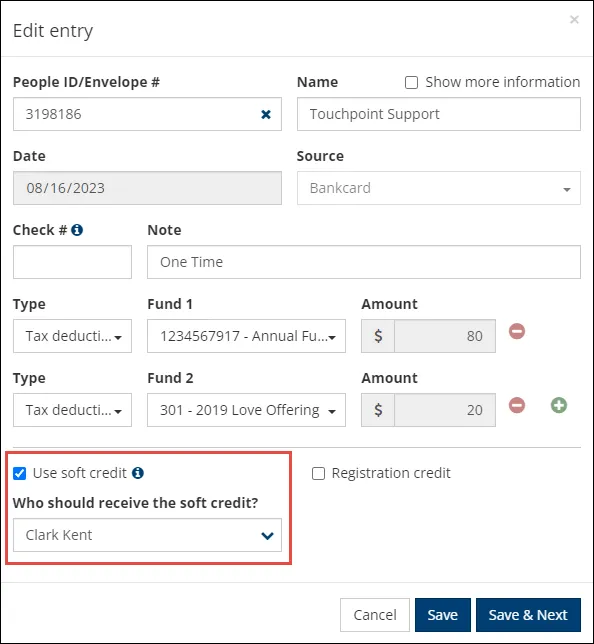
7. The setup for Fund Sets has been reworked to be easier to manage. You can now view and manage fund sets on a tab of the Fund Management page. We also have an optional new admin setting (User Sees Fund Set on Giving Tab setting, found on the Admin > Settings > Finance > Giving Tab) that when enabled will cause any user who does not have a Finance role to see the name of the Fund Set on their Giving tab and Contribution Statement, instead of the fund name.
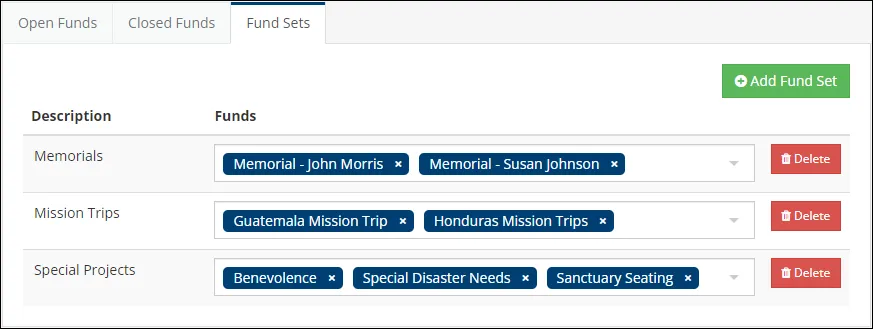
As always, we are here if you have questions. These changes should make the reconciliation process with your bank and general ledger super easy and reduce several steps. Thanks to many of our partner churches for your feedback as we’ve enhanced this important area of the system for you.