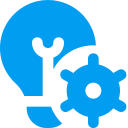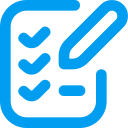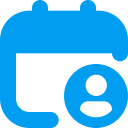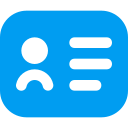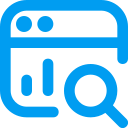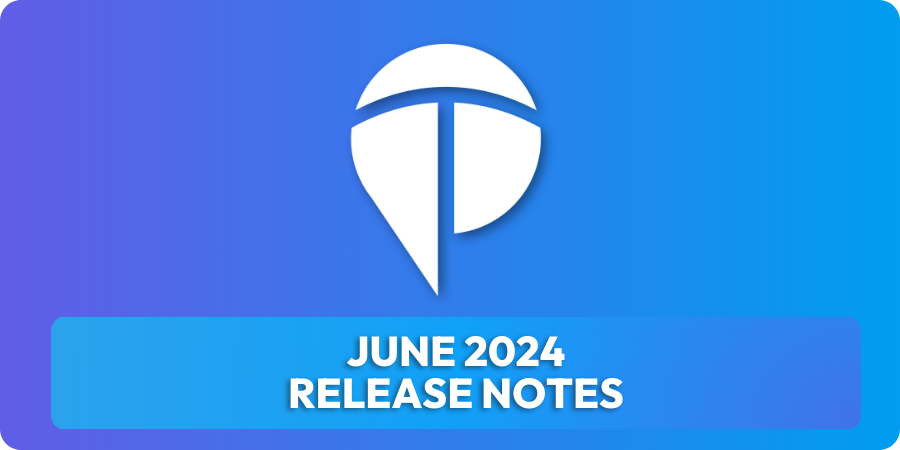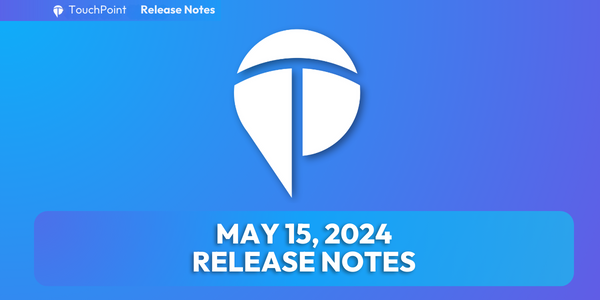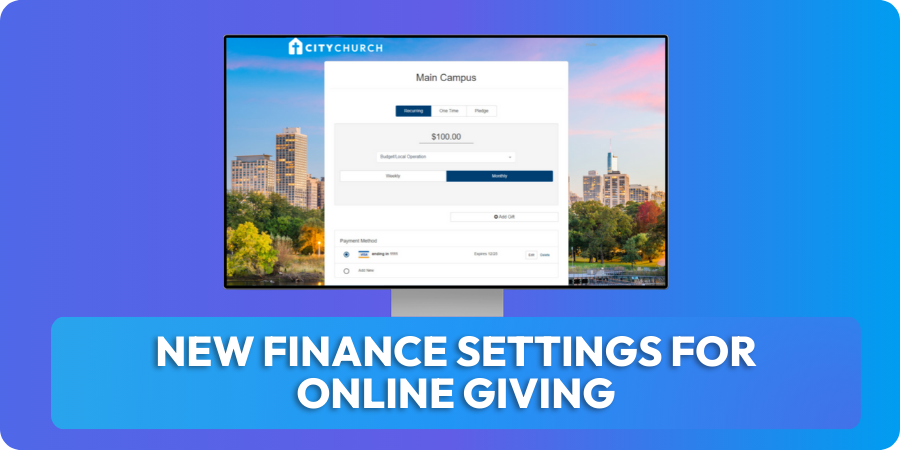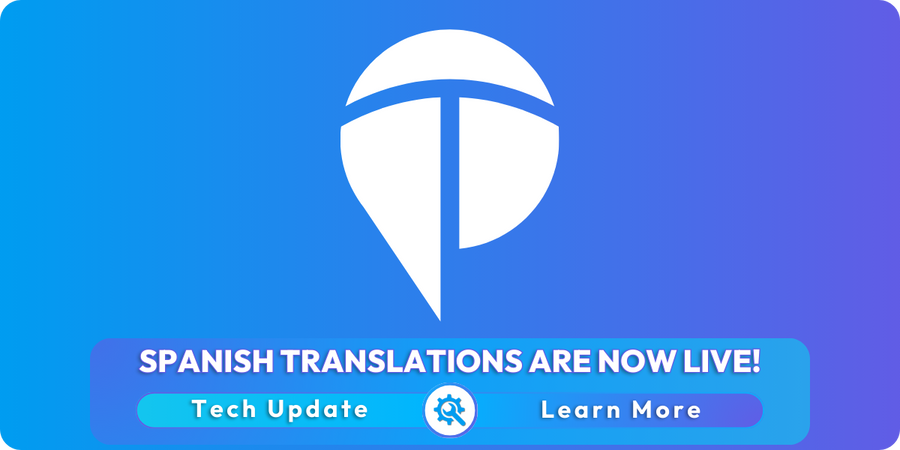The June release was deployed Monday night, June 10. This includes new features and updates to existing features.
Finance Updates
The biggest update in this release is the completion of Phase 3 of the finance changes that we’ve been talking about for several months. This phase includes the new, improved Transactions Report that combines the current Contributions Search and Transactions Log. This new report will be released into beta initially, so most churches will not see it on their database. After further testing, we plan to make it available to everyone.
The following items will be visible to all churches immediately:
- There are 3 new Account-based roles available. These are similar to the current Fund-based finance roles, but note that these apply only to the new report (mentioned above) that is not available yet. Once this report is made live, you will have the ability to grant more granular access to people based on fund (using current roles) or account code (using the new roles listed below).
- ManageTransactions – This allows someone to see and manage all “non-contribution” transactions, unless the user also has the AccountManager role, in which case only transactions for those account codes will be visible.
- ViewTransactions – This is similar to ManageTransactions, but only lets someone view (not manage) all “non-contribution” transactions, unless the user also has the AccountManager role, in which case only transactions for those account codes will be visible. A user with this role cannot add transactions on the Member Dialog in an Involvement.
- AccountManager – This is used in conjunction with the ManageTransactions and ViewTransactions roles. It is a limiting role which signals that the user has an account-based finance role and limits the account codes that user sees based on the other roles the user has. This works like the FundManager role. If a user has this role, they can only select the visible Account codes based on their other roles in an Involvement.
- The Account Codes page now has a new dropdown menu to select the appropriate account management role for each account code.
- For churches using TouchPoint Giving, there is a new ACH Reversal Email template that is automatically sent to the donor whenever their ACH payment is reversed, along with the reason. NOTE: The church admin should update this template to add the following church contact information to the template.
- Contact Name
- Contact Phone Number
- Contact Email Address
- Changes made to pledges on the pledge management page are now tracked in the Contribution Change Log.
- The following updates have been made to the Batch Entry to make adding and managing contribution entries as easy as possible.
- When a new person is added for a scanned check, the check image will now appear on all screens of the process.
- There is an admin setting that can be enabled to show a person’s campus code when searching to add someone to a contribution.
- There is a new Post Contribution Pledge Funds admin setting that will allow you to specify the fund ID of funds that you want to see pledges/pledge balances for on a person’s record when searching to associate a person to a contribution.
- People ID’s less than 5 digits now pull into the People Search.
- Registration Credits has been updated to work similarly to Soft Credits and the following changes have been made.
- Error messages will be displayed if the user does not select a registrant or if a registrant is not in the selected Involvement.
- A green dot will display after the donor’s name if a contribution has a registration credit associated with it. This is similar to the blue dot that displays for Soft Credits. The Registration Credit checkbox will be checked and the section will be expanded if the contribution is opened for editing.
- When the Registration Credit section is expanded on a contribution that previously had that information entered, the registrant will display.
- Once a contribution has been saved with a Registration Credit, no changes can be made to the Registration Credit information and no further adjustment transactions can be created if that contribution is saved after editing other information.
- Users with the FinanceAdmin role can manually delete adjustment transactions, including those created because of a Registration Credit on a contribution.
- Donor Total Summary Report Updates
- This report will now show consistent results between tabs for units and amount by date.
- The new menu will display this report based on the same security restrictions that the old menu used.
- Several updates were made to Soft Credits to make them even easier to use.
- A blue dot has been added to items on a person’s Giving tab if the item is a Soft Credit.
- Header column sorting has been added to the Soft Credit section on a person’s Giving tab.
- Two new Search Builder Conditions have been added to specifically find people with Soft Credits.
- Soft Credit Recipient Number of Days – Enter the numbers of days to look back, Fund ID (or leave blank for all funds) and specify True or False to find any Soft Credit recipients.
- Soft Credit Recipient Date Range – Enter the date range, Fund ID (or leave blank for all funds) and specify True or False to find any Soft Credit recipients.
- When a finance user transfers gifts from deceased person to their surviving spouse, any associated soft credits will now move as well.
- Check images will now be available on a person’s giving tab for finance users to quickly reference.
- The following miscellaneous fixes/updates have been made related to the finance area.
- When completing an ACH reversals all the relevant information is now included.
- When processing a refund through TouchPoint, it will now go into the correct batch.
- Voided transactions will now automatically be removed from the pending batch.
- Voids that are processed on the TouchPoint Giving gateway will now show in the settlement report.
- On the pledge search page, the number of families field now reflects all filtered results.
- Credits that are processed on the TouchPoint Giving gateway will now show in correct settlement batch.
The following miscellaneous changes will also be included in the release:
- The Quick Sign-in settings have been adjusted to separate cell and email into two separate options for each church.
- If a donor that is associated with a PushPay gift is re-assigned, then the donor ID is now moved to the new record.
- The expiration on the Get Sub Link on the Volunteer Calendar has been extended from 3 to 7 days.
In addition to the above finance and other miscellaneous changes, several items related to the New Registrations have been addressed. The new registrations are in beta with several churches, and we are working hard to put the new forms through rigorous testing so that they can be made available for all churches as soon as possible.
Here are the updated items:
- The settings tab on involvements using the new forms, has been completely re-designed and reorganized.
- Setting up new questions no longer requires an open pledge fund
- Questions where options have reached their limit will now be grayed out if the limits have been reached upon page load
- We now verify limits for all question on the final checkout screen
- Unchecking “show” will now uncheck “required” on personal questions
- Email template renamed and updated to remove erroneous question marks
- Adding new person not in family shows blank address now
- Better cell phone formatting
- When adding someone to a meeting, the person is now added as attending
- If a new person is added under the age of 18, then they are added as a child
- Processing Fee works with Suggested Fee Question
- Registration Terms has been updated to show terms file name
- Registration now respect checkbox for whether address is required
- A user’s info no longer can be cashed into form
- When registering a child (non-logged-in), duplicates are not created if phone or email matches one of the parents
- Registrations now show in the app based on existing settings